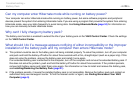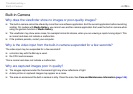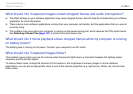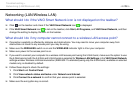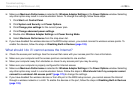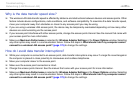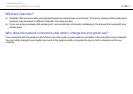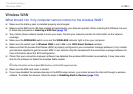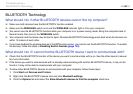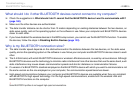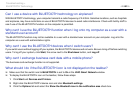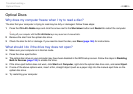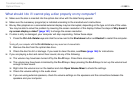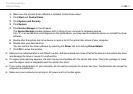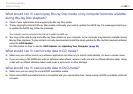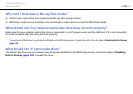180
nN
Troubleshooting >
BLUETOOTH Technology
BLUETOOTH Technology
What should I do if other BLUETOOTH devices cannot find my computer?
❑ Make sure both devices have the BLUETOOTH function enabled.
❑ Make sure the WIRELESS switch is on and the WIRELESS indicator light is lit on your computer.
❑ You cannot use the BLUETOOTH function while your computer is in a power saving mode. Bring the computer back to
Normal mode, then turn on the WIRELESS switch.
❑ Your computer and the device may be too far apart. Wireless BLUETOOTH technology works best when the devices are
within 10 meters of each other.
❑ If you have disabled the wireless devices in the BIOS setup screen, you cannot use the BLUETOOTH function. To enable
the devices, follow the steps in Disabling Built-in Devices (page 133).
What should I do if I cannot find the BLUETOOTH device I want to communicate with?
❑ Check that the BLUETOOTH function of the device you want to communicate with is on. See the other device's manual
for more information.
❑ If the device you want to communicate with is already communicating with another BLUETOOTH device, it may not be
found or it may not be able to communicate with your computer.
❑ To allow other BLUETOOTH devices to communicate with your computer, follow these steps:
1 Click Start and Devices and Printers.
2 Right-click the BLUETOOTH device icon and click Bluetooth settings.
3 Click the Options tab and select the Allow Bluetooth devices to find this computer check box.