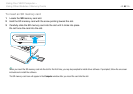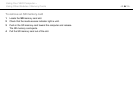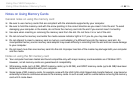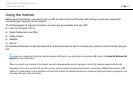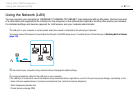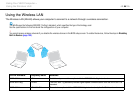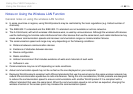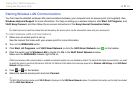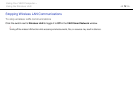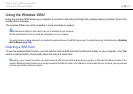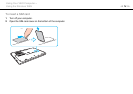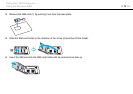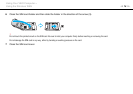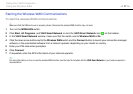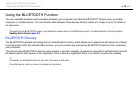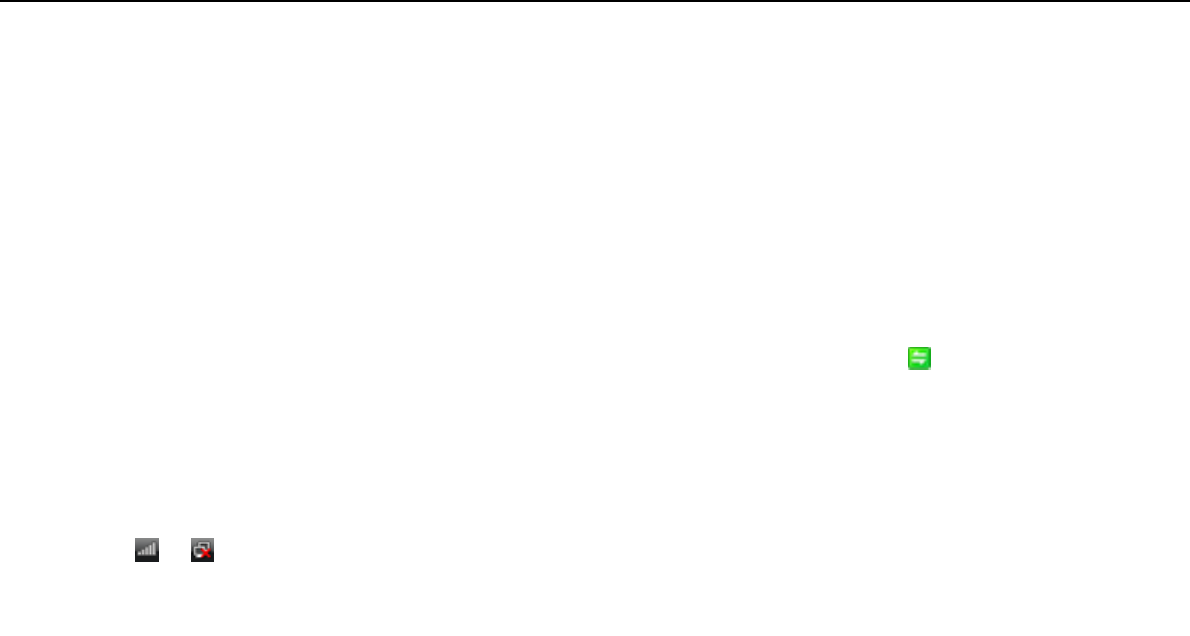
71
nN
Using Your VAIO Computer >
Using the Wireless LAN
Starting Wireless LAN Communications
You first need to establish wireless LAN communications between your computer and an access point (not supplied). See
Windows Help and Support for more information. For help on setting up a wireless network, click Start, All Programs, and
VAIO Easy Connect, and then follow the on-screen instructions of the Easy Internet Connection Setup.
!
For details on how to select the channel that will be used by the access point, see the manual that came with your access point.
To start wireless LAN communications
1 Make sure an access point is set up.
See the manual that came with your access point for more information.
2 Turn on the WIRELESS switch.
3 Click Start, All Programs, and VAIO Smart Network or click the VAIO Smart Network icon on the taskbar.
4 Click the switch next to Wireless LAN to toggle it to On in the VAIO Smart Network window.
Make sure the WIRELESS indicator light turns on.
!
5 GHz band wireless LAN communications, available on selected models only, are disabled by default. To enable 5 GHz band communication, you need
to select the option to use the 5 GHz band or both the 2.4 GHz and 5 GHz bands from the drop-down list for Wireless LAN Settings in the VAIO Smart
Network settings window.
5 Click or on the taskbar.
6 Select the desired access point and click Connect.
✍
The Wi-Fi Direct function can be used if Wi-Fi Direct is displayed in the VAIO Smart Network window. For detailed information, see the help file included
with the VAIO Smart Network.