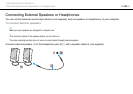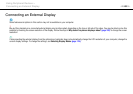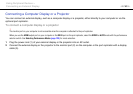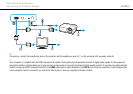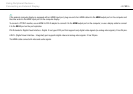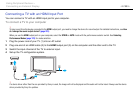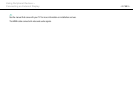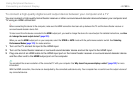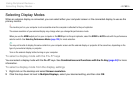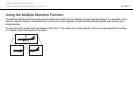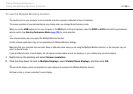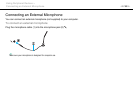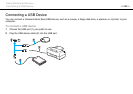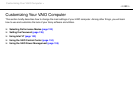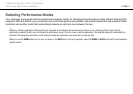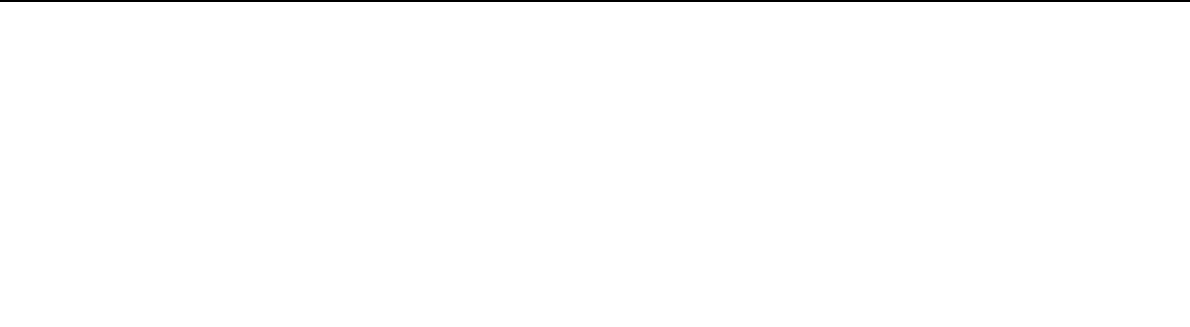
116
nN
Using Peripheral Devices >
Selecting Display Modes
Selecting Display Modes
When an external display is connected, you can select either your computer screen or the connected display to use as the
primary monitor.
!
The monitor port on your computer is not accessible when the computer is attached to the port replicator.
The screen resolution of your external display may change when you change the performance mode.
When you use the HDMI output port on your computer or the DVI-D port on the port replicator, select the SPEED or AUTO mode with the performance
selector switch. See Selecting Performance Modes (page 123) for mode selection.
✍
You may not be able to display the same content on your computer screen and the external display or projector at the same time, depending on the
type of your external display or projector.
Turn on the external display before turning on your computer.
To select a display mode with the Fn+F7 keys
You can select a display mode with the Fn+F7 keys. See Combinations and Functions with the Fn Key (page 34) for more
information.
To select a display mode from the display settings
1 Right-click on the desktop and select Screen resolution.
2 Click the drop-down list next to Multiple Displays, select your desired setting, and then click OK.