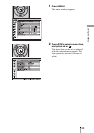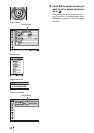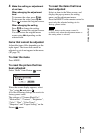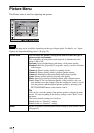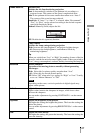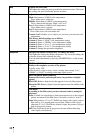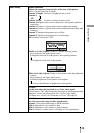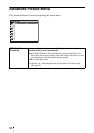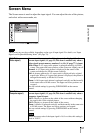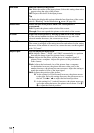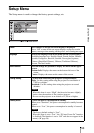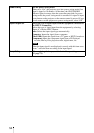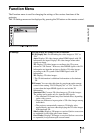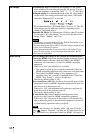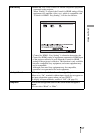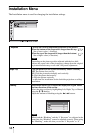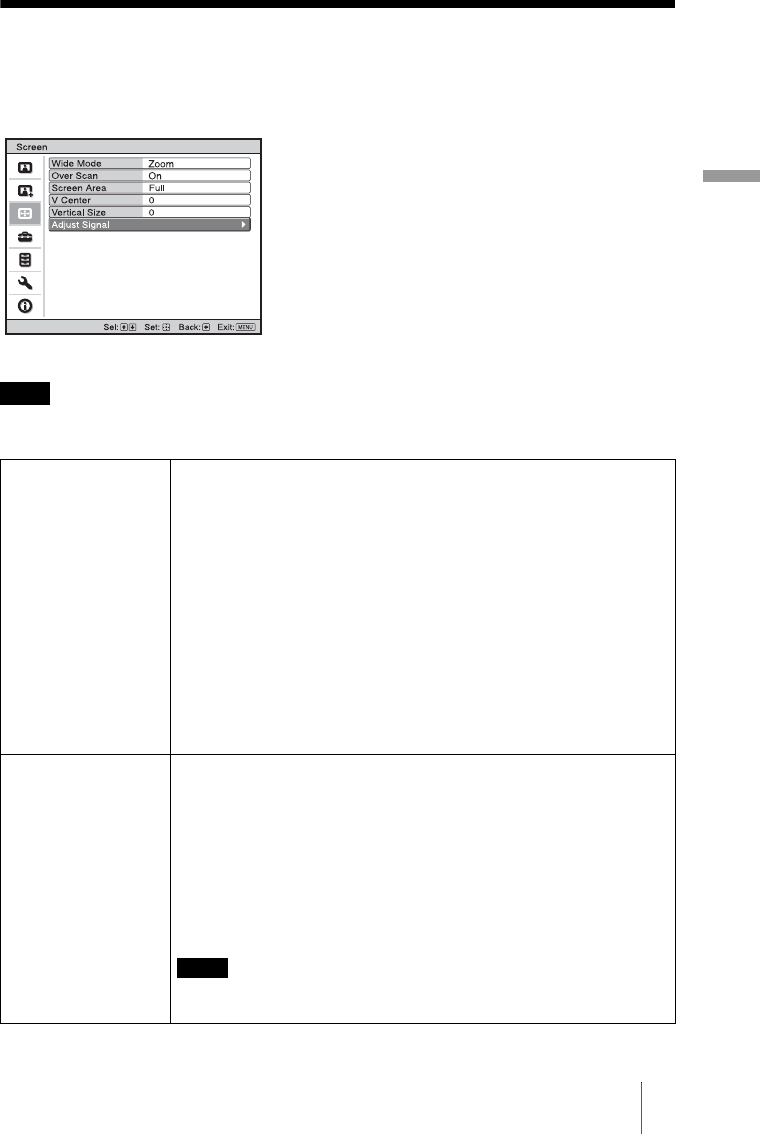
51
Using the Menus
Screen Menu
The Screen menu is used to adjust the input signal. You can adjust the size of the picture,
and select wide screen mode, etc.
.
These items may not be available, depending on the type of input signal. For details, see “Input
Signals and Adjustable/Setting Items” (1 page 79).
Note
Wide Mode
(Video signal)
You can set the aspect ratio of the picture to be displayed for the
current input signal. (1 page 33) This item is enabled only when a
video signal (preset memory numbers 3 to 14) (1 page 77) is input.
Wide Zoom: A 4:3 aspect ratio picture is enlarged naturally to fill the
screen. The upper and lower portions of the screen are slightly cut off.
Normal: A 4:3 aspect ratio picture is displayed in the center of the
screen and enlarged to fill the screen vertically.
Full: A picture squeezed to 4:3 aspect ratio is displayed in its original
aspect ratio. When a 4:3 aspect ratio picture is displayed, the picture is
enlarged horizontally to fill the 16:9 screen.
Zoom: A 16:9 aspect ratio picture is enlarged vertically and horizontally
in the same ratio to fill the screen. The upper and lower portions are
cropped.
You can switch settings by pressing WIDE MODE on the remote
control.
Wide Mode
(Computer signal)
You can set the aspect ratio of the picture to be displayed for the
current input signal. (1 page 34) This item is enabled only when a
computer signal is input.
Full 1: Displays a picture on the whole of the screen without changing
the aspect ratio of the original picture.
Full 2: Displays a picture on the whole of the screen.
Zoom: A picture is enlarged vertically and horizontally in the same ratio
to fill the screen. The upper and lower portions are cropped.
You can switch settings by pressing WIDE MODE on the remote
control.
When the aspect ratio of the input signal is 16:9 or wider, this setting is
fixed at “Full 1”.
Note