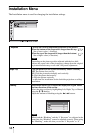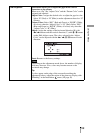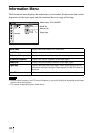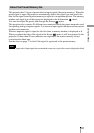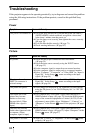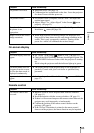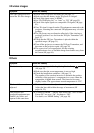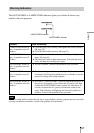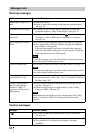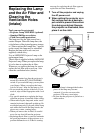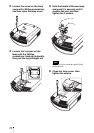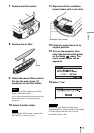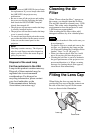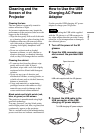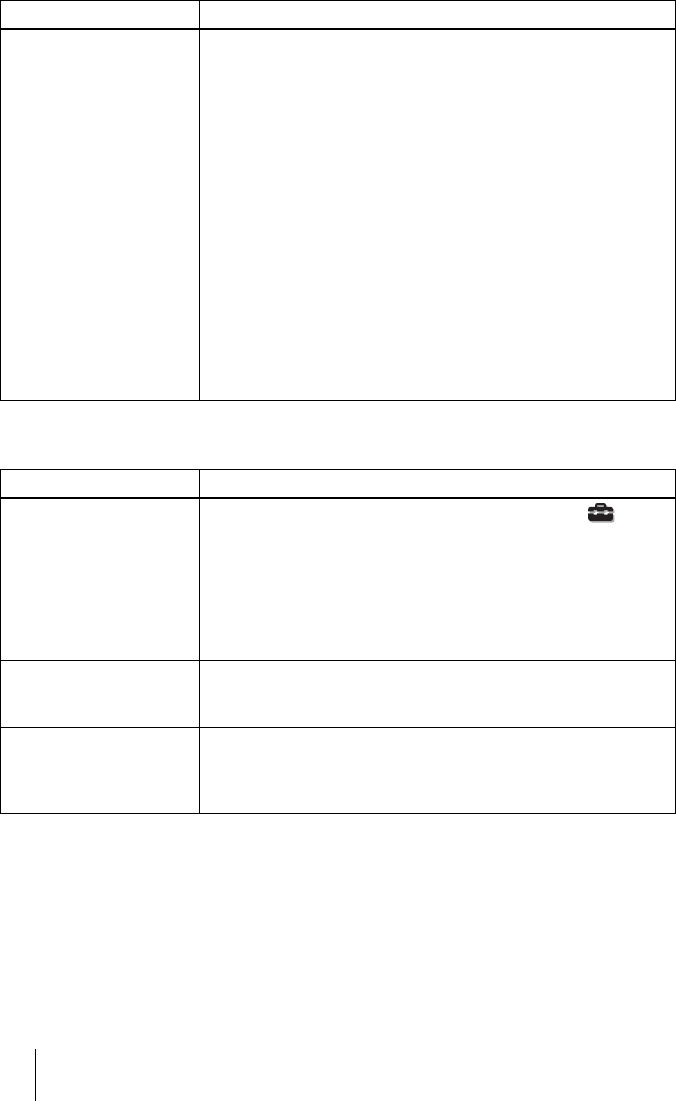
66
3D video images
Others
Symptom Cause and Remedy
The video image does not
seem like 3D video images.
c Check if the 3D glasses are turned on (1 page 37).
c Make sure that the battery in the 3D glasses is charged.
c Check if the input source is HDMI.
c Set “2D-3D Display Sel.” to “Auto” or “3D” (1 page 55).
c Check if the input signals are compatible 3D signals (1 page
81).
c If no 3D signal is input from the 3D equipment connected to the
projector, restarting the connected 3D equipment may solve the
problem.
c The 3D glasses may not function effectively if the viewing or
projector position is too far from the 3D Sync Transmitter. (1
page 37).
c Check that the 3D Sync Transmitter is placed within the
specified range. (1 page 31).
c Turn off the projector, reconnect the 3D Sync Transmitter, and
then turn on the projector again. (1 page 28)
c The screen size is not appropriate. Set the zooming
magnification to low or watch the image from farther away from
the screen (1 page 84).
Symptom Cause and Remedy
The fan is noisy. c Check the setting of “Cooling Setting” in the Setup menu.
(1 page 53)
c Make sure that the room temperature is not too high.
c Check the installation conditions. (1 page 13)
The number of fan rotation increases to maintain the product
reliability of the projector’s components in a room, where the
temperature is higher than normal. The fan noise becomes
slightly louder. The approximate normal temperature is 25°C.
The lens shift cannot be
adjusted.
c The lens shift cannot be adjusted over the range of movement.
Adjust the lens shift within the range of movement (1
pages 16, 23).
The projector and
connected equipment turn
On/Off, play back, and
operate at the same time.
c “Control for HDMI”, “Device Auto Power Off”, and “PJ Auto
Power ON” are set to “On”. Set them to “Off”.
For details, see “HDMI Setting” (1 page 56).