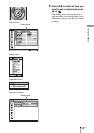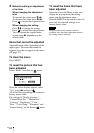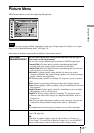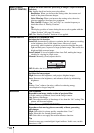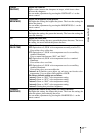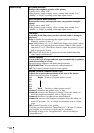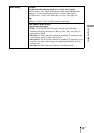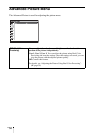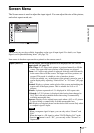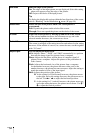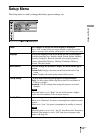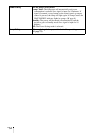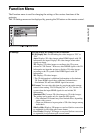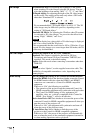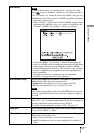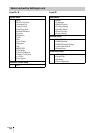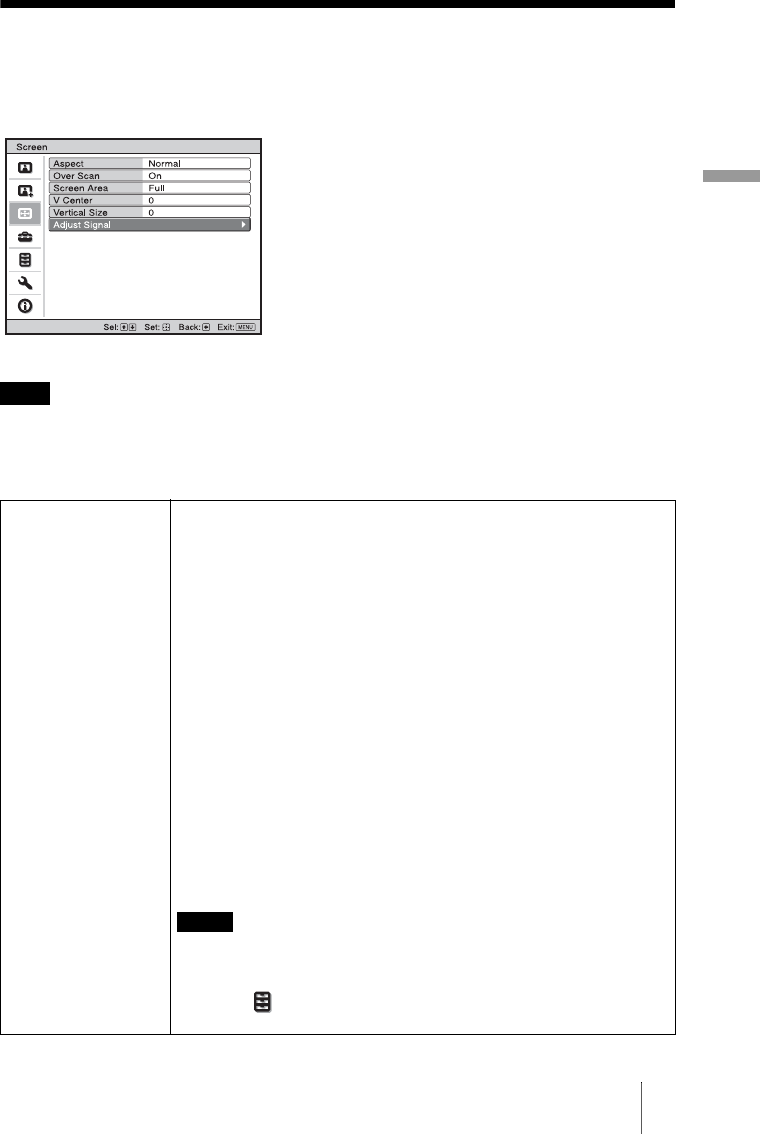
Using the Menus
51
GB
Screen Menu
The Screen menu is used to adjust the input signal. You can adjust the size of the picture,
and select aspect mode, etc.
.
These items may not be available, depending on the type of input signal. For details, see “Input
Signals and Adjustable/Setting Items” (1 page 79).
Item names in brackets represent those printed on the remote control.
Note
Aspect [ASPECT] Sets the aspect ratio of the picture to be displayed for the current
input signal. (1 page 29)
Wide Zoom: A 4:3 aspect ratio picture is projected naturally to fill the
screen. The upper and lower portions of the picture are cropped.
Zoom: A 4:3 aspect ratio picture is enlarged vertically and horizontally
in the same ratio to fill the screen. The upper and lower portions are
cropped. This mode is suitable to view a letterbox picture.
If a movie subtitle, etc., at the bottom of the picture cannot be seen, it
can be displayed by adjusting “Vertical Size” or “V Center.” (1 page
52)
Normal: Displays a picture on the whole of the screen, maintaining the
aspect ratio of the input picture. This is suitable for 16:9 or 4:3
pictures.
Stretch: A picture squeezed to 4:3 is displayed in 16:9 aspect ratio.
V Stretch: A 2.35:1 picture is displayed after having been changed to
16:9. This is the most suitable mode when using a commercially
available anamorphic lens.
Squeeze: Displays in its original aspect ratio when a 16:3 or 4:3 picture
is viewed using a commercially available anamorphic lens.
Full: Displays an original picture on the whole of the screen. Only when
a computer signal is input.
• When a computer signal is input, you can only select “Normal” and
“Full.”
• When the input is a 3D signal or when “2D-3D Display Sel.” in the
Function menu is set to “3D”, you can only select “Normal” or
“Squeeze.”
Notes