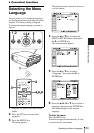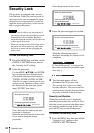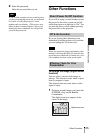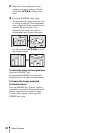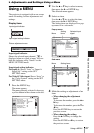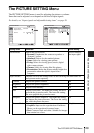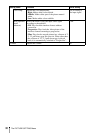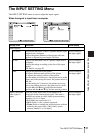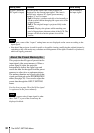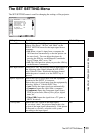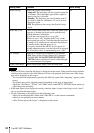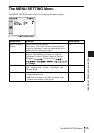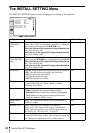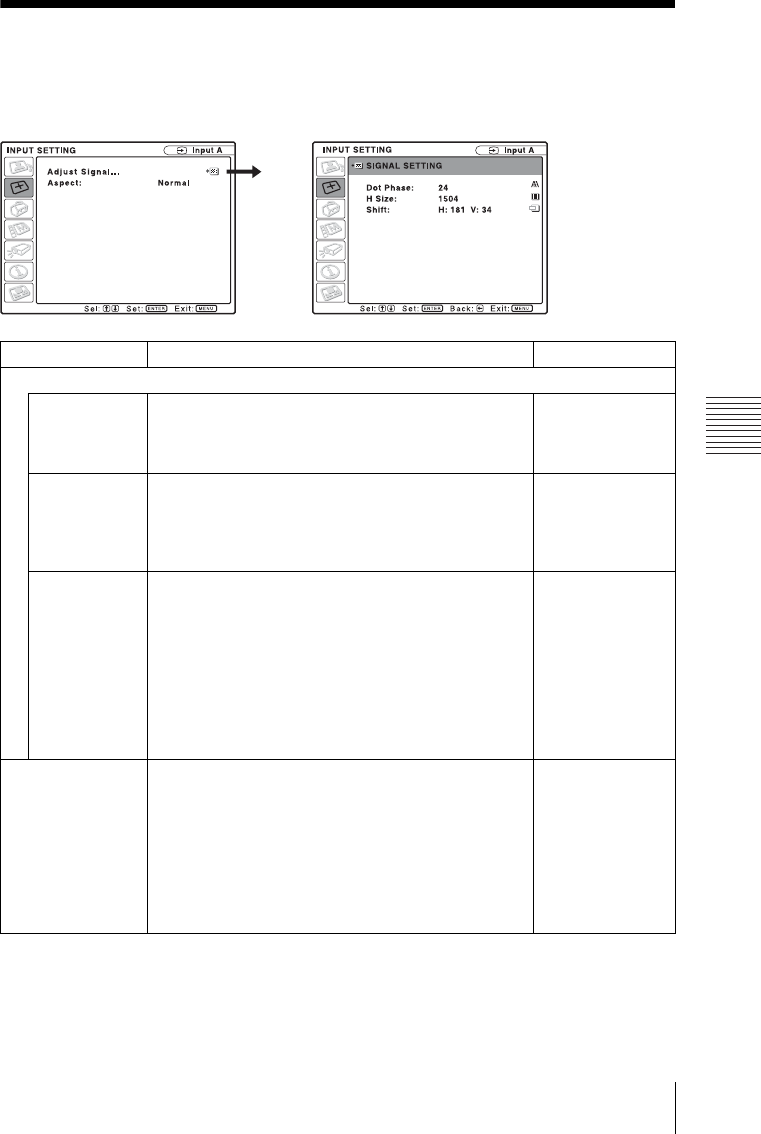
31
The INPUT SETTING Menu
Adjustments and Settings Using a Menu
The INPUT SETTING Menu
The INPUT SETTING menu is used to adjust the input signal.
When the signal is input from a computer
Setting items Functions Initial setting
Adjust Signal...
Dot Phase Adjusts the dot phase of the LCD panel and the signal
output from a computer.
Adjust the picture further for finer picture after the
picture is adjusted by pressing the APA key.
Set according to
the input signal
H Size Adjusts the horizontal size of a picture output from a
computer.
Adjust the setting according to the dots of the input
signal.
For details, see page 50.
Set according to
the input signal
Shift Adjusts the position of the picture.
H adjusts the horizontal position of the picture.
V adjusts the vertical position of the picture.
As the setting for H increases, the picture moves to the
right, and as the setting decreases, the picture moves to
the left.
As the setting for V increases, the picture moves up,
and as the setting decreases, the picture moves down.
Use the
b or the B key to adjust the horizontal
position and the
v and V key for the vertical position.
Set according to
the input signal
Aspect (When the
video signal is
input)
You can set the aspect ratio of the picture to be
displayed for the current input signal. This item is
enabled only when an video signal (preset memory
numbers 1 to 11) is input.
• 4:3: Makes the aspect ratio 4:3.
• 16:9: Select to view a picture squeezed.
• Zoom: Select to enlarge the original picture without
distorting the aspect ratio. (Only when a preset
memory number 1 to 6 is input.)
Set according to
the input signal