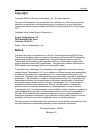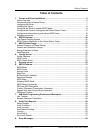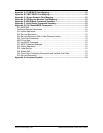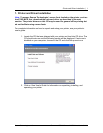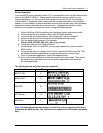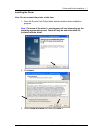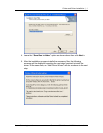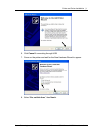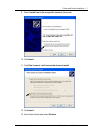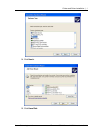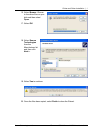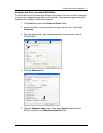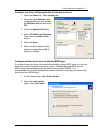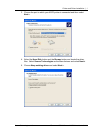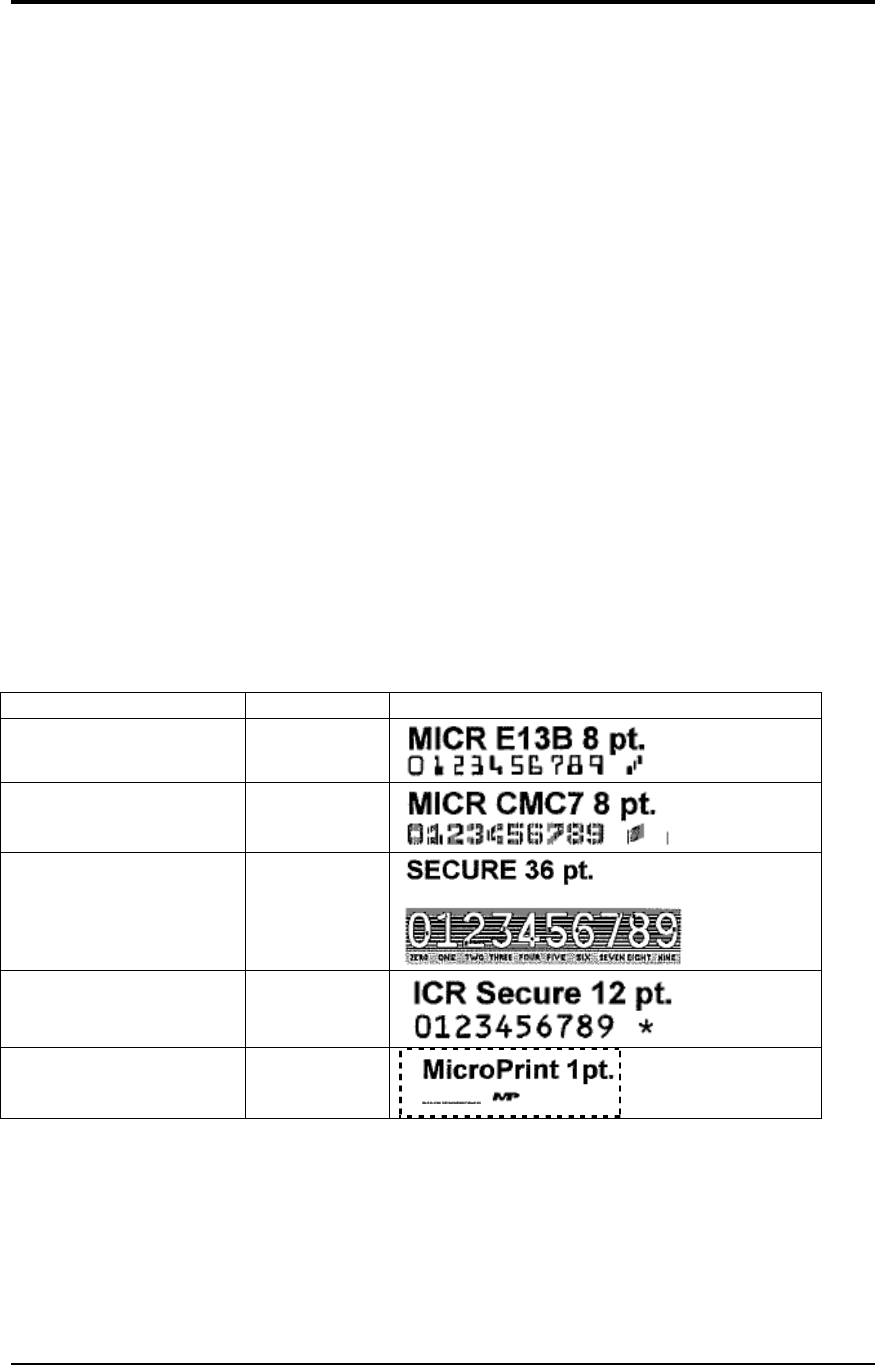
Source Technologies, LLC ST9630 Secure MICR Printer User’s Guide
6
Driver Overview
Your new MICR printer requires specific PCL 5 commands to load and print secure fonts
such as the MICR E13B font. These specific commands may be coded in to your
custom application, or if you use a software program such as Source Technologies’
CheckPartner™ Enterprise, these commands are automatically sent to the printer as
needed. To print checks or other documents requiring secure fonts from other Windows
applications please download the universal driver— designed specifically to allow
access to your printer’s secured resources—using the following steps:
1. Select the Driver Zip file matching your operating system and printer model.
2. Download this file to a location, such as the Windows Desktop.
3. Unzip this file and make sure the “Use Saved path” option is selected.
4. Browse to the Source Tech Driver folder extracted from the zip file.
5. Run the driver install program. For example:
Printer_UDO_2KXP03_x86_PCL_Emul_sys_en.exe
6. Follow the instructions to install the driver.
7. Configure the driver to use MICR_on.sep page separator file (used to select
MICR mode).
8. Configure the driver to “Update the Font list” using the 96XXfont.pcm file. This
will enable Windows applications to recognize the printer’s secure fonts.
9. From the Windows application, select the installed printer.
10. From a Windows application, select the specific text to be printed. Then select
the secure font name and point size using the capabilities of the particular
Windows application.
The following fonts and point size are supported.
Font Name Point Size Font Sample
MICR E13B 8
MICR CMC7 8
SECURE 36
ICR Secure 12
MicroPrint 1
Note: The fonts illustrated above may not match the size or appearance of those
printed by the MICR printer. The characters are enhanced for illustration purposes
only.
Printer and Driver Installation | 1