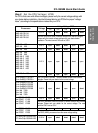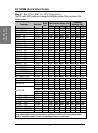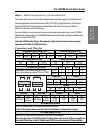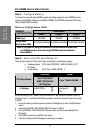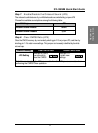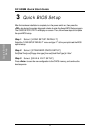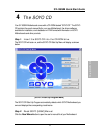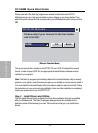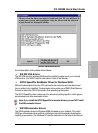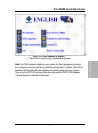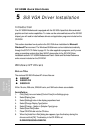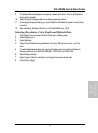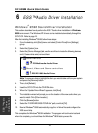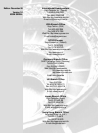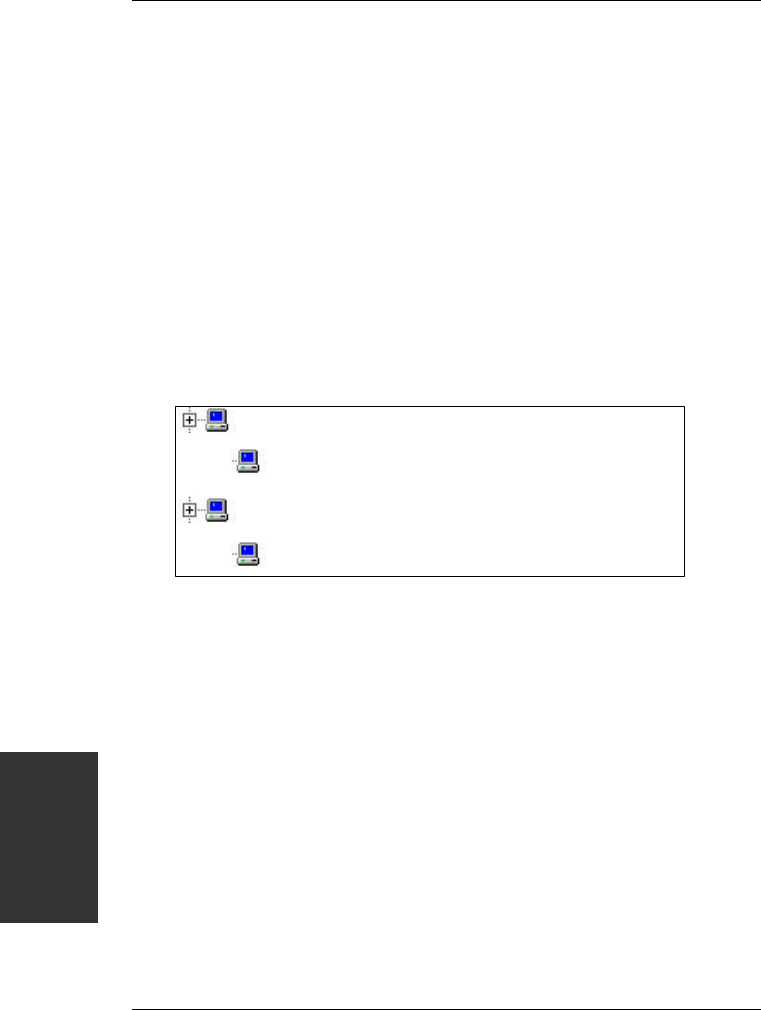
SY-5SSM Quick Start Guide
20
ESS
™
Audio
Driver
Installation
6
6
ESS™
Audio Driver Installation
Windows
®
95/98 Sound-Driver Installation
This section describes how to perform the ESS™ audio driver installation in
Windows
®
95/98
environment. The Windows NT drivers can be installed automatically through the
SOYO CD. Refer to page 16.
After first installing Windows
®
95/98, follow these steps:
1.
From the desktop, click [Start] menu and select [Control Panel] from [Settings]
group.
2.
Select the [System] icon.
3.
Select the [Device Manager] tab; use the scroll bar to locate the following devices
and, if these entries exist, remove them:
Other Devices
?
?
PCI Multimedia Audio Driver
Sound, Video and Game controllers
!
!
ESS ES 1688 Audio Driver
.
Note:
To remove a device, highlight the item you want to take out from your system
and press the [Remove] button.
4.
Then, click [Refresh].
5.
Insert the SOYO CD into the CD-ROM drive.
6.
When the “Update Driver Wizard” appears, click [Next].
7.
The installation wizard will prompt you on the location of the new audio driver you
want to install. Click [Other Location].
8.
Click the [Browse] button.
9.
Select the “D:\DRIVERS\ESS-PCI\Win9x” path, and click [OK].
10.
Now let Windows
®
95/98 automatically copy the .inf driver files and configure the
ESS sound chip.
This completes the Windows
®
95/98 installation. The program will continue to load and
when it is complete, you should hear the Windows
®
95/98 start-up wave file.