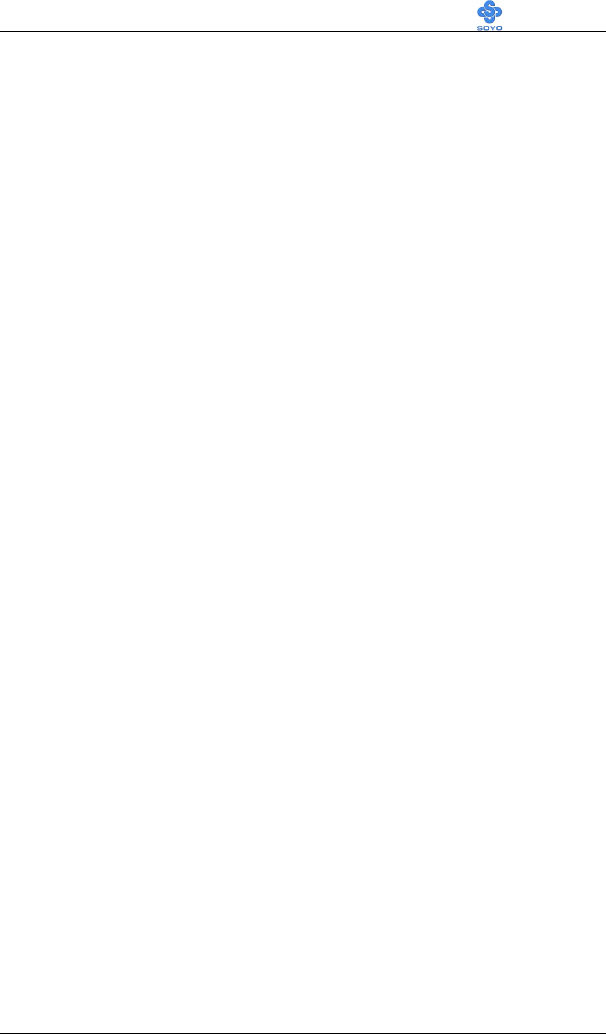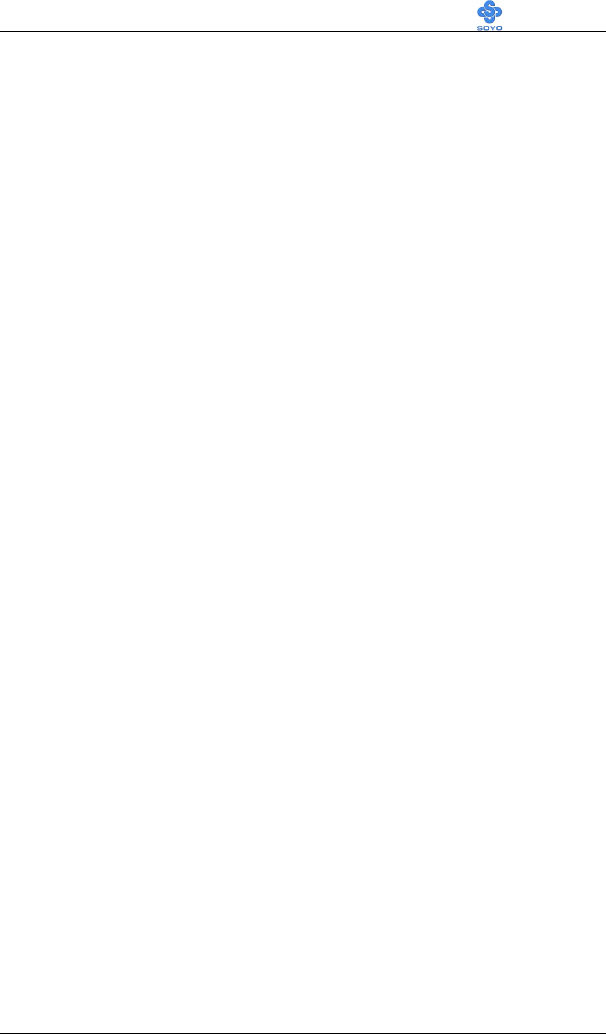
Via SoundChip Drivers installation SY-7VCA
96
Chapter 5
VIA SOUNDCHIP DRIVERS INSTALLATION
Most of the drivers on this CD can be installed automatically. Run the
SOYO-CD program and click the 'install drivers' button. Now a list of the
available drivers will be displayed. Select a driver and click OK to install
the driver. Some drivers will have to be installed by hand. See the
explanation below.
VIA Soundchip drivers for Windows 95 & 98
For windows 95/98, after installation of windows go to 'my computer' and
select 'properties'. Now the 'system properties' menu will be shown. Select
'hardware' tab, and click the 'device manager' button.
On the device manager a question mark will be shown under 'other
devices' -> 'PCI multimedia audio device'.
Do not remove this entry!
To change the driver, click this entry and select properties -> driver ->
update driver. Now an update menu will be shown. If windows asks you
for the location of the driver, give it the following directory:
d:\driv-all\VIA Sound\win9x
After the installation is finished, windows 95/89 will properly recognize
your VIA sound chip.
VIA Soundchip drivers for Windows 98SE
Windows will detect a multi-media device at start-up, follow the
installation steps on the screen. When windows asks you for the location
of the drivers, click 'browse' and go the following directory:
d:\driv-all\VIA Sound\win98se (where d is your CD-ROM drive letter)
Now click OK and the drivers will be installed properly.