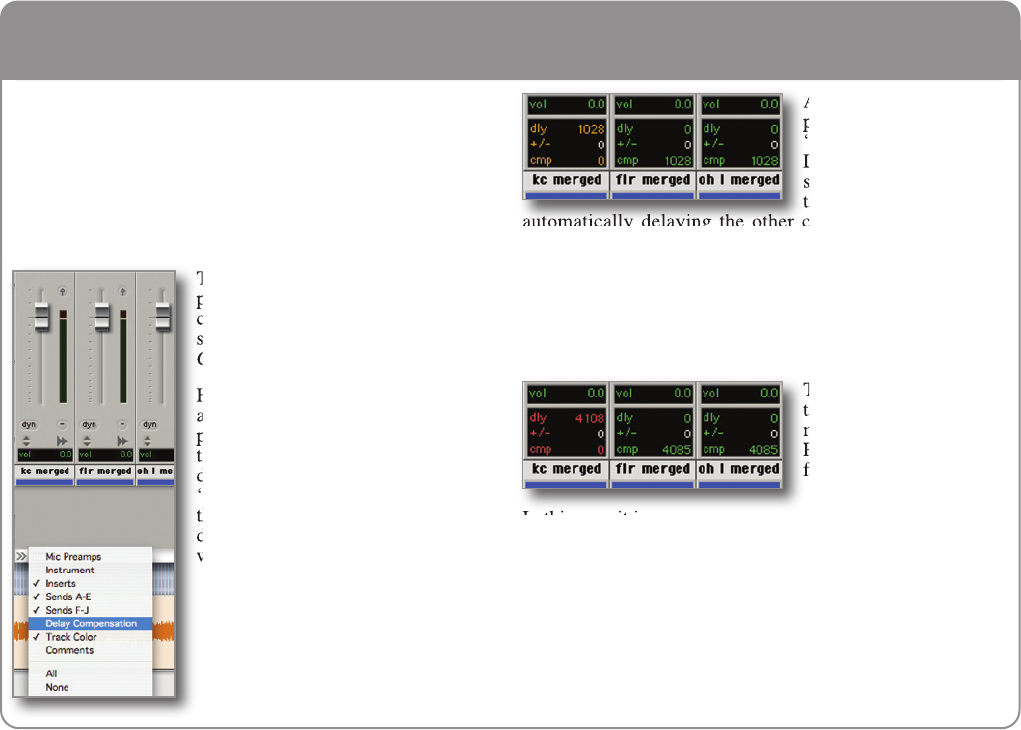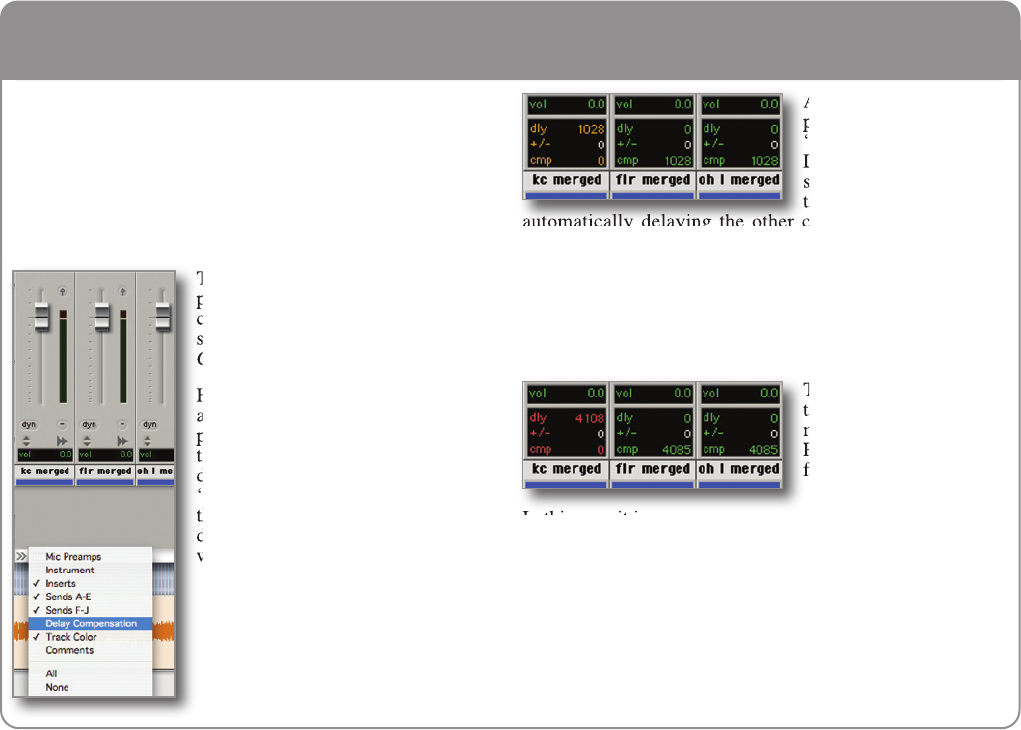
11
This means that you can generally use up to 2 Duende PCIe
plug-ins per channel without considering latency issues, but
this will depend on the buffer size set in Pro Tools, the sample
rate and which Duende PCIe plug-ins are loaded. Note that if
an audio track with 1 Duende PCIe plug-in is routed to an aux
channel with 2 Duende PCIe plug-ins the total latency for that
audio getting to the mix bus will equal 3 plug-ins; this will
however be clearly shown by Pro Tools.
To view the latency introduced by
plug-ins go to the bottom left hand
corner of the Mix view, click on the
small black/grey box and select ‘Delay
Compensation’.
Here you will find 2 values; ‘dly’ is the
amount of latency introduced by the
plug-ins on that channel and ‘cmp’ is
the number of samples Pro Tools is
delaying the other channels by. If the
‘dly’ value is less than the 4095 set in
the Delay Compensation box then you
don’t need to worry and everything
will be compensated for.
As you can see in the
picture shown left the
‘kc merged’ channel has 1
Duende PCIe channel
strip loaded onto it,
therefore Pro Tools is
automatically delaying the other channels by that amount
(1028 samples) to ensure all audio is kept in sync.
If the total latency on a channel exceeds this maximum value
the text will be red indicating that Pro Tools cannot
compensate for this much latency. In this scenario the
additional latency which Pro Tools cannot compensate for will
have to be dealt with manually.
The value of this will be
the maximum latency
minus maximum latency
Pro Tools can compensate
for, ie. 4095 samples.
In this case it is:
4108 (shown in red) – 4095 (Pro Tools maximum) = 13 samples
Please refer to the ‘Compensating for latency in Pro Tools LE
and M-Powered’ found in this manual for information on how
to do this manually.