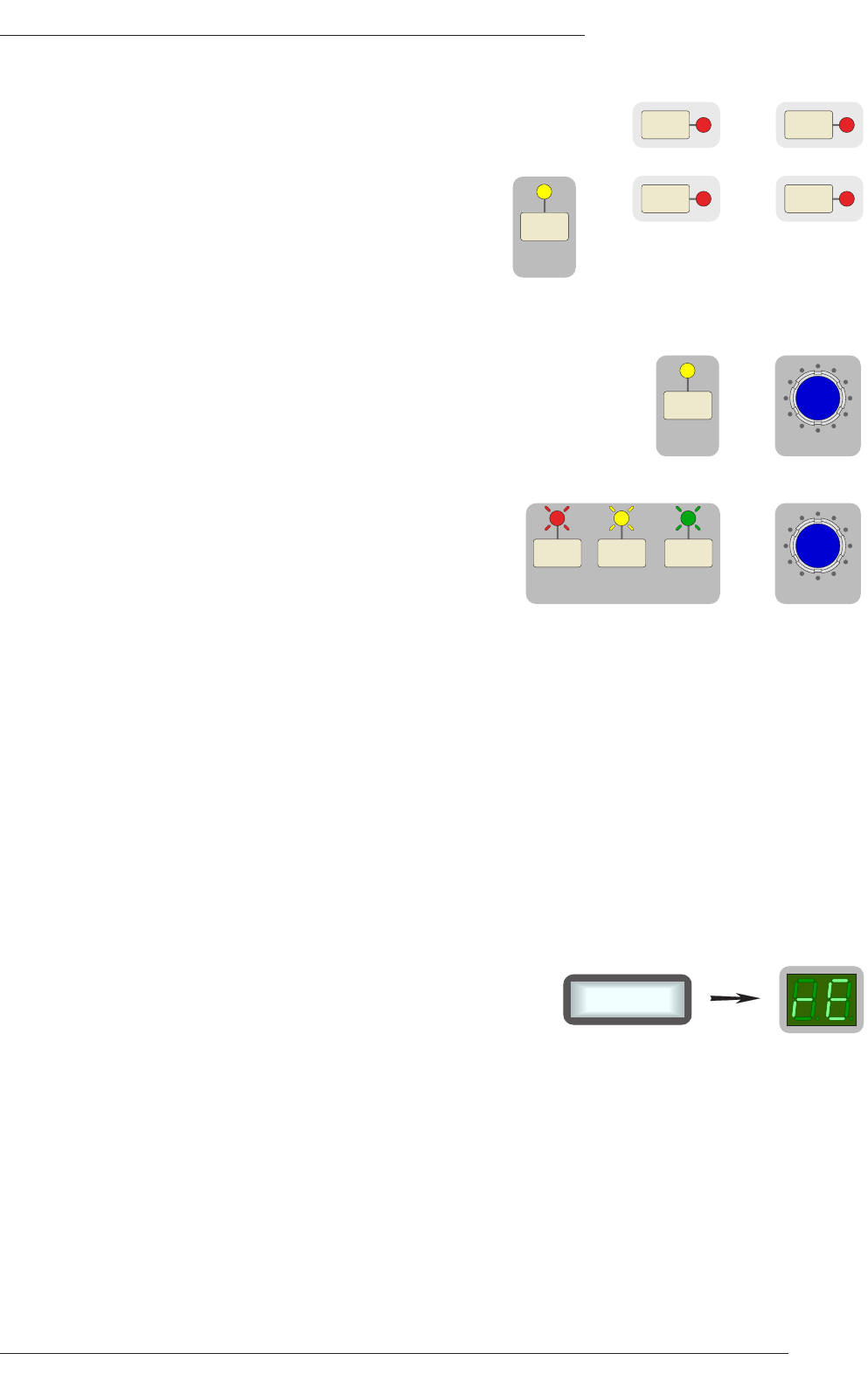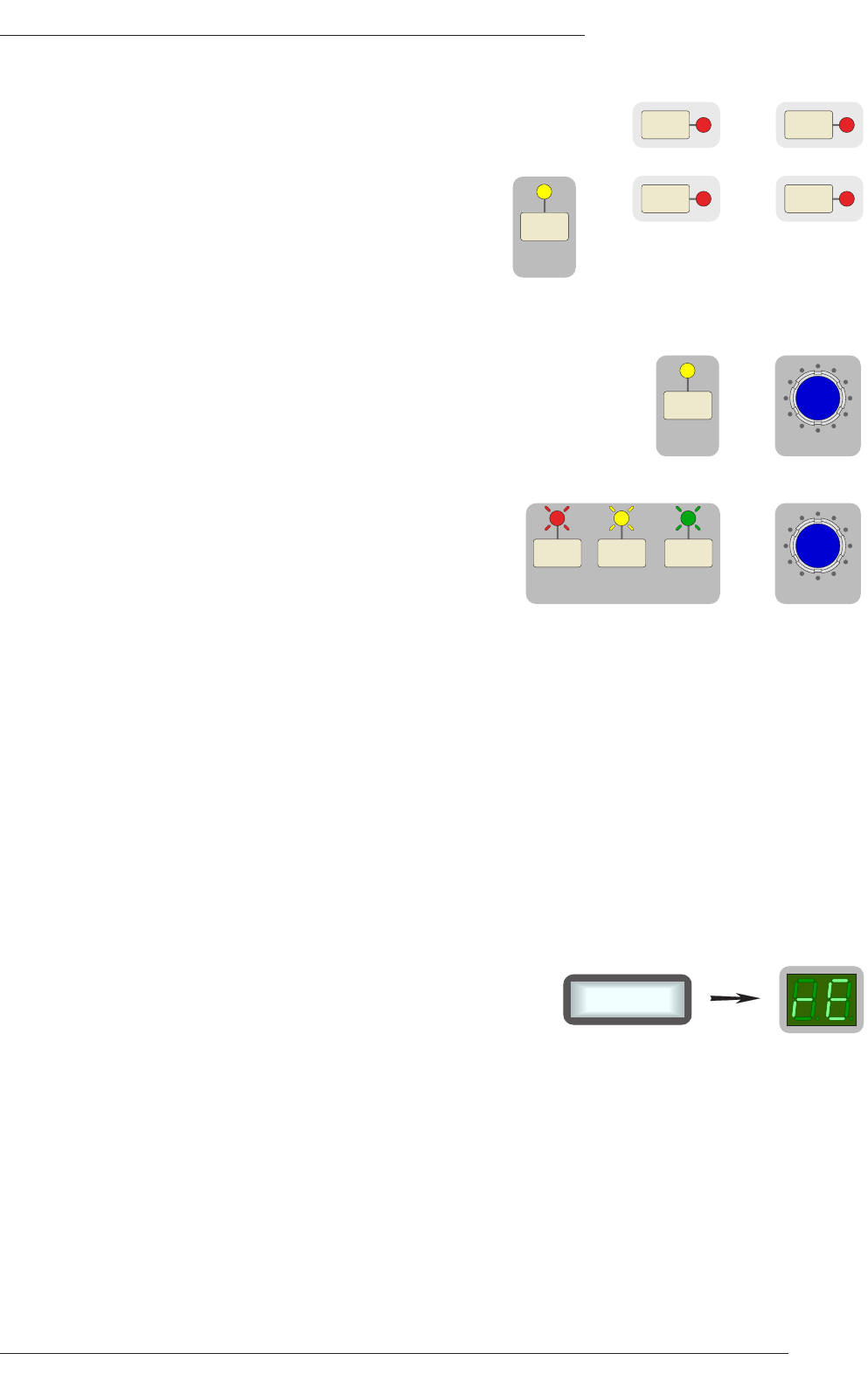
Page 9
X-Rack Installation and Operation
4.2.4 Copy/Swap
While displaying a TR setup pressing and holding a module SEL switch
a
nd then pressing a second SEL switch will swap the setting of the two
channels.
Selecting COPY/DEL and then doing the same will copy
settings from the first channel to the second.
N
ote that Copy/Swap is only allowed between similar
modules; the unit will not allow you to swap settings
b
etween an EQ module and a Dynamics module for
instance!
4.2.5 Deleting Stores
Stores can be cleared (to remove unwanted stores before a SysEx dump) by
holding down COPY/DEL till it’s LED flashes and pressing the D-Pot
switch (while still holding down the COPY/DEL switch). Additional stores
can be deleted by holding down the COPY/DEL switch, selecting the
second store with the D-Pot and pressing the D-Pot again.
4.2.6 Delete All
All stores can be cleared by holding down all three
switches until their LEDs flash, then pressing the D-Pot
switch.
4.3 AWS Remote Mode
4.3.1 System Requirements
The X-Rack ‘TOTAL RECALL LINK IN’ connector must be connected to AWS 900 serial port 1 – see
Section 3.3 for more details.
If more than one X-Rack is connected each X-Rack must have a different address – refer to the Setup/MIDI
Section.
The AWS 900 must be running V1.2/6 or higher software and have Total Recall enabled for this to function.
This software can be downloaded from the SSL website.
4.3.2 Operation
Pressing the Total Recall STORE switch on the AWS 900 will send a message to all attached X-Racks asking
for the current control settings to be returned. The returned settings are appended to the AWS 900 Total
Recall stores and are automatically archived and restored as part of the AWS 900 Total Recall system.
Similarly pressing SELECT in the AWS TR page will return the
selected Total Recall setup to the X-Rack unit(s). The remote
load command will always replace the current setup and the X-
Rack display will read ‘re’.
To display the new settings, press the D-Pot as in ‘Standalone’ mode and to exit display mode press the
D-Pot a second time. If the AWS 900 store does not contain valid data (for example if it was saved on an
AWS 900 not connected to an X-Rack) the ‘Empty’ LED will light and it will not be possible to select display
mode.
Settings can be saved to the local stores and recalled at any time by turning the D-Pot (though see the
Remote option in the Setup menu section). Pressing STORE in the TR page on the AWS 900 will always
save the current state of the unit and pressing SELECT will replace the store to be displayed with the store
from the AWS 900.
See the Remote and the Address options in the Setup/MIDI Section.
SETUP/
MIDI
SAVE COPY/
DEL
+
+
&
+
+