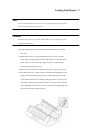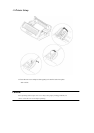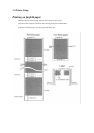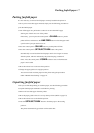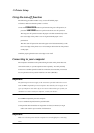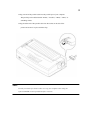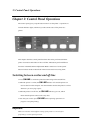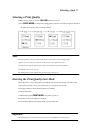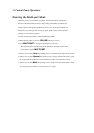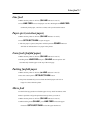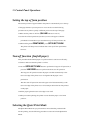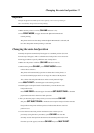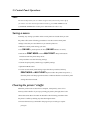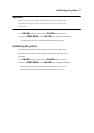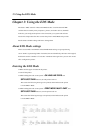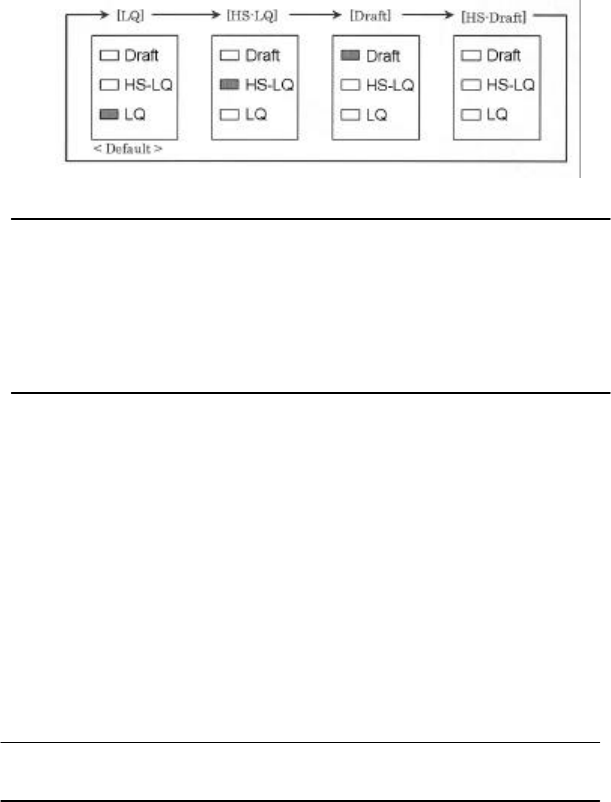
Selecting a font 21
Selecting a Print Quality
o Make sure the printer is off-line (ON LINE indicator is not lit).
o Press PRINT MODE to change the printing quality selection. An indicator lights to the left of
the name of the quality that is currently selected.
Note:
The print quality setting you make with the above procedure can be changed if the
software you are using overrides the setting on the control panel. You can
prevent this by using the following procedure to put the printer into the Quality
Lock Mode when you turn it on.
The Print Quality mode will function for the image printing, too.
Entering the Print Quality Lock Mode
When the printer is in the Print Quality Lock Mode, the print quality settings you make on the
control panel are used even if your software tries to override the font. Use the
following procedure to enter the Print Quality Lock Mode.
o Turn off the printer.
o While holding down PRINT MODE, turn printer power on.
The printer is now in the Quality Lock Mode.
To exit the Print Quality Lock Mode, simply turn the printer off.
Important!
The Print Quality lock will also function if you are using Windows Truetype fonts.