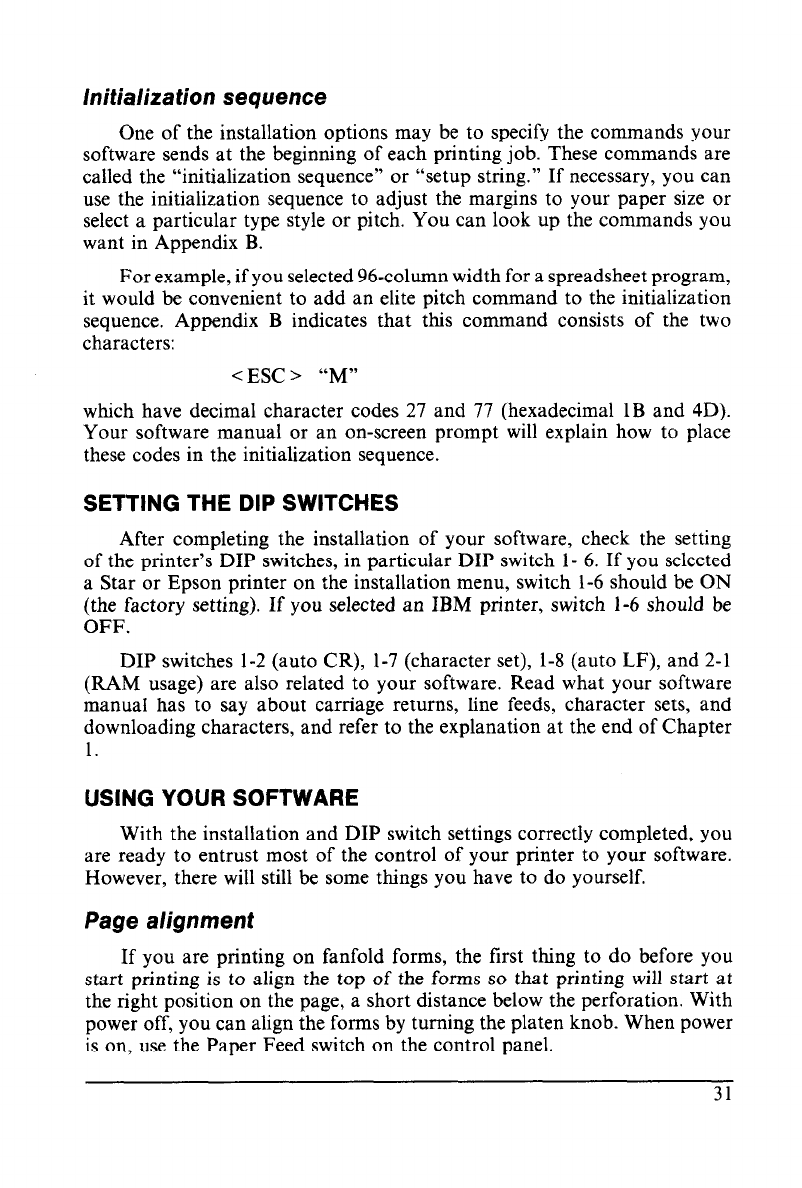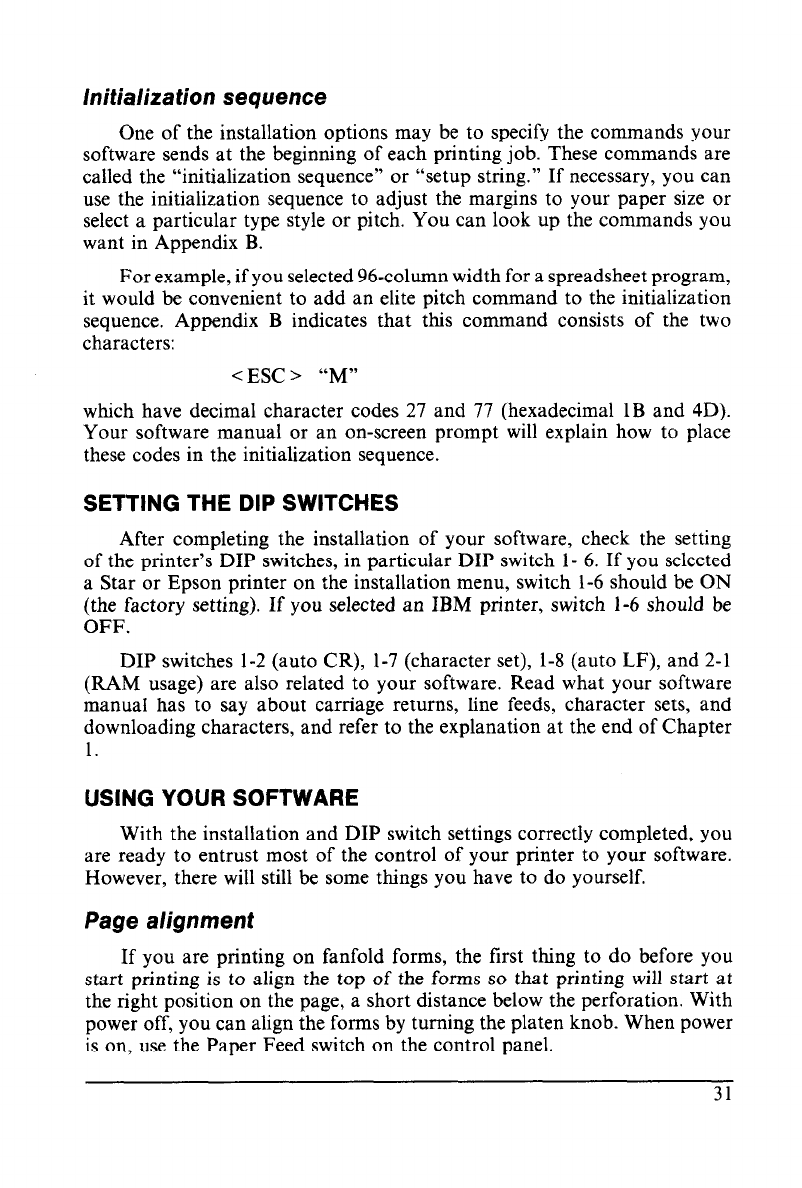
lnitializa tion sequence
One of the installation options may be to specify the commands your
software sends at the beginning of each printing job. These commands are
called the “initialization sequence” or “setup string.” If necessary, you can
use the initialization sequence to adjust the margins to your paper size or
select a particular type style or pitch. You can look up the commands you
want in Appendix B.
For example, if you selected 96-column width for a spreadsheet program,
it would be convenient to add an elite pitch command to the initialization
sequence. Appendix B indicates that this command consists of the two
characters:
< ESC > “M”
which have decimal character codes 27 and 77 (hexadecimal 1B and 4D).
Your software manual or an on-screen prompt will explain how to place
these codes in the initialization sequence.
SETTING THE DIP SWITCHES
After completing the installation of your software, check the setting
of the printer’s DIP switches, in particular DIP switch l- 6. If you selected
a Star or Epson printer on the installation menu, switch l-6 should be ON
(the factory setting). If you selected an IBM printer, switch l-6 should be
OFF.
DIP switches l-2 (auto CR), 1-7 (character set), l-8 (auto LF), and 2-l
(RAM usage) are also related to your software. Read what your software
manual has to say about carriage returns, line feeds, character sets, and
downloading characters, and refer to the explanation at the end of Chapter
1.
USING YOUR SOFTWARE
With the installation and DIP switch settings correctly completed, you
are ready to entrust most of the control of your printer to your software.
However, there will still be some things you have to do yourself.
Page alignment
If you are printing on fanfold forms, the first thing to do before you
start printing is to align the top of the forms so that printing will start at
the right position on the page, a short distance below the perforation. With
power off, you can align the forms by turning the platen knob. When power
is on, use the Paper Feed switch on the control panel.
31