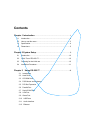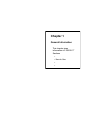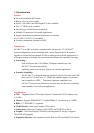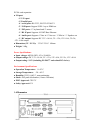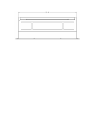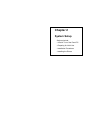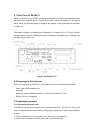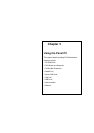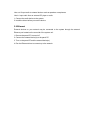2.3.2 Connecting the keyboard and mouse
Connect the PS/2 mouse and keyboard port on the I/O section of the panel PC.
2.3.3 Connecting the display
Connect the display to the VGA sub in the bottom of ES-200-77
2.3.4 Switch on the power
Switch on the power switch on the rear cover.
2.4 Running the BIOS setup program
Your panel PC is likely to have been properly set up and configured by your dealer prior to
delivery. You may still find it necessary to use the panel PC's BIOS (Basic Input-Output
System) setup program to change system configuration information, such as the current date
and time or your type of hard drive. The setup program is stored in read-only memory (ROM).
It can be accessed either when you turn on or reset the panel PC, by pressing the "Del" key on
your keyboard immediately after powering on the computer.
The settings you specify with the setup program are recorded in a special area of memory
called CMOS RAM. This memory is backed up by a battery so that it will not be erased when
you turn off or reset the system. Whenever you turn on the power, the system reads the
settings stored in CMOS RAM and compares them to the equipment check conducted during
the power on self-test (POST). If an error occurs, an error message will be displayed on screen,
and you will be prompted to run the setup program.
2.5 Installing the system software
Recent releases of operating systems from major vendors include setup programs which load
automatically and guide you through hard disk preparation and operating system installation.
The guidelines below will help you determine the steps necessary to install your operating
system on the panel PC hard drive.
If required, insert your operating system's installation or setup diskette into the diskette drive
until the release button pops out. The BIOS of the panel PC supports system boot-up directly
from the CDROM drive. You may also insert your system installation CD-ROM into the
CD-ROM drive.
Power on your panel PC or reset the system by pressing the "Ctrl"+"Alt"+"Del" keys
simultaneously. The panel PC will automatically load the operating system from the diskette or
CD-ROM. If you are presented with the opening screen of a setup or installation program,
follow the instructions on screen. The setup program will guide you through preparation of your
hard drive, and installation of the operating system.
If you are presented with an operating system command prompt, such as A:\>, then you must
partition and format your hard drive, and manually copy the operating system files to it. Refer
to your operating system user's manual for instructions on partitioning and formatting a hard