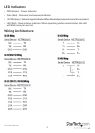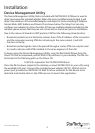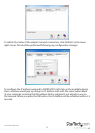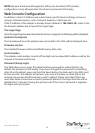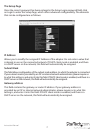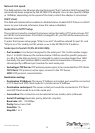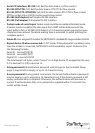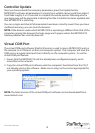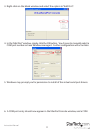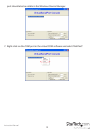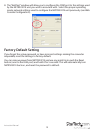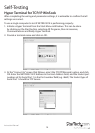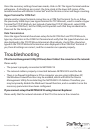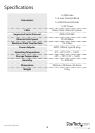Instruction Manual
15
Once the necessary settings have been made, click on OK. The Hyper Terminal window
will appear - if all settings are correct, the time clock at the lower left corner of the
terminal window will indicate “connected” and the hh:mm:ss timer will begin counting.
Hyper Terminal for COM Port
Initiate another Hyper Terminal connection as a COM Port Terminal. To do so, follow
the previously listed steps (see HyperTerminal for TCP Winsock), used to create a Hyper
Terminal for TCP/IP WinSock, but instead of selecting TCP/IP (Winsock), select COM
1 (or another COM Port). Set the COM port Properties such that they are identical to
those set for the Serial port.
Data Transmission
Once the Hyper Terminals have been setup for both COM Port and TCP/IP Winsock,
type any characters in the COM Port Terminal and verify that the typed characters are
also displayed in the TCP/IP Winsock terminal. Alternatively, check if the characters
typed in the TCP/IP WinSock Terminal are also displayed in the COM Port Terminal. If
yes, then all settings are correct, and the converter can operate properly.
Troubleshooting
If the Device Management Utility (ETM.exe) doesn’t detect the converter on the network:
Please verify:
• The power is properly connected to NETRS2321E
• The network cable is properly connected between NETRS2321E and the hub
• There is no rewall interference. If the computer you are using is Windows XP,
the Windows Firewall function may be enabled, which will block the Device
Management Utility from detecting the NETRS2321E IP Address. Therefore, you
may temporarily disable the Windows Firewall function, and re-enable it once the
necessary parameters have been congured.
If you cannot setup the NETRS2321E using Internet Explorer:
Please verify that the network domain of the PC is the same as the converter.