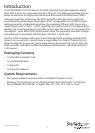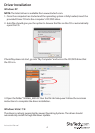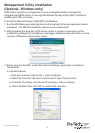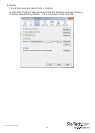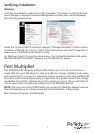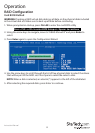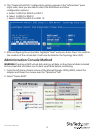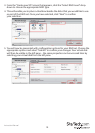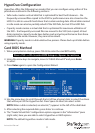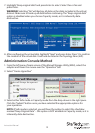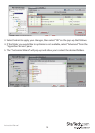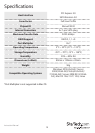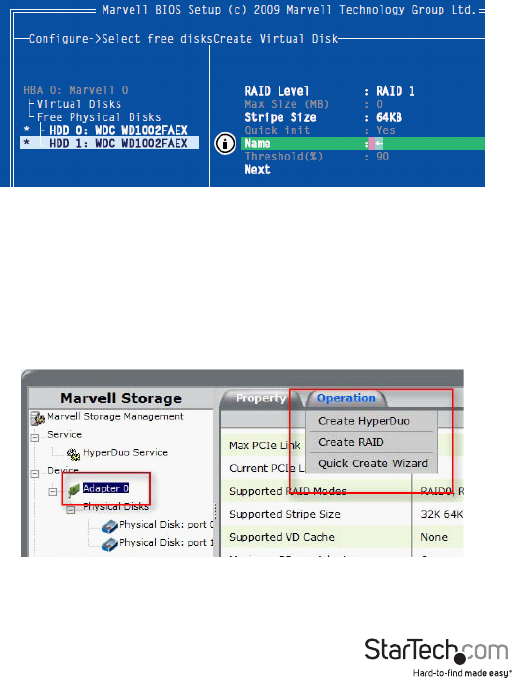
Instruction Manual
9
6. The “Create Virtual Disk” conguration options appear in the “Information” pane
(right-side), here you are able to select the RAID level and other
conguration options:
a. Select 2 HDDs for RAID 0 or RAID 1
b. Select 3 HDDs for RAID 0
c. Select 4 HDDs for RAID 0 or RAID 10
7. After conguring the virtual disk, highlight “Next” and press Enter. Press Y to conrm
the creation of the virtual disk. It will now be listed in the Topology Pane (left).
Administration Console Method
WARNING! Creating a RAID virtual disk destroys all data on the physical disks included
in the virtual disk set. Make sure to back up all data before continuing.
1. From the left pane of main screen of the Marvell Storage Utility (MSU), select the
adapter and hover the mouse over the “Operation” tab.
2. Select “Create RAID”