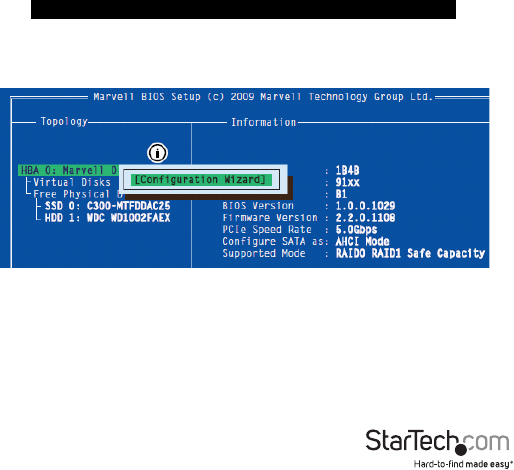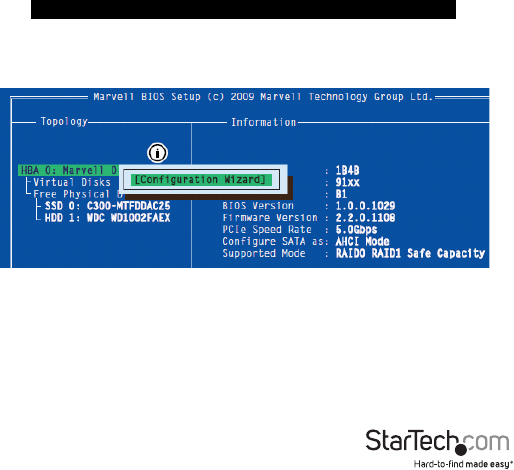
Instruction Manual
11
HyperDuo Conguration
HyperDuo oers the following two modes that you can congure using either of the
procedures outlined in the following sections:
• Safe mode creates a virtual disk that is optimized for best fault tolerance – the
frequently accessed les copied to the SSD for performance are also stored on the
HDD. It is safe to use with hard drives that contain existing data. Virtual disks created
in safe mode can also be partially rebuilt if the SSD fails, but not if the HDD fails.
• Capacity mode creates a virtual disk that is optimized for maximum utilization of
the SSD – the frequently accessed les are moved to the SSD (not copied). Virtual
disks created in capacity mode have better read and write performance than those
created in safe mode. However, they cannot be rebuilt.
WARNING! Capacity mode is a data-destructive process. Please back up all data before
using capacity mode.
Card BIOS Method
1. When prompted on startup, press Ctrl+M to enter the card BIOS utility
Press <Ctrl>+<M> to enter BIOS Setup or <Space> to continue_
2. Using the arrow keys to navigate, move to “HBA0: Marvell 0” and press Enter
to select
3. Press Enter again to open the Conguration Wizard
4. Use the arrow keys to scroll through the list of free physical disks to select the drives
that will be part of the HyperDuo set. Press Space to select/de-select a disk.
NOTE: When a disk is selected, an asterisk (*) appears to the left of the disk label.
5. After selecting the required disks, press Enter to continue.
6. The “Create Virtual Disk” conguration options appear in the “Information” pane
(right-side), here you are able to select HyperDuo or RAID options
NOTE: The default HyperDuo mode is Safe mode.