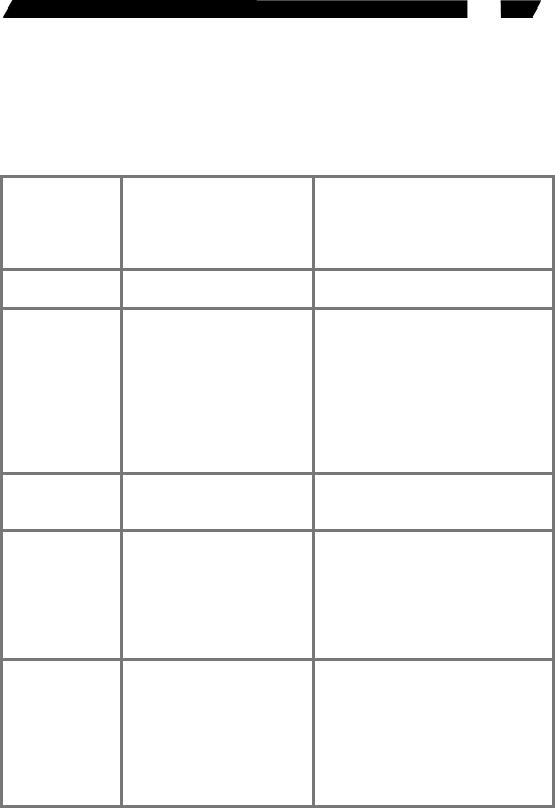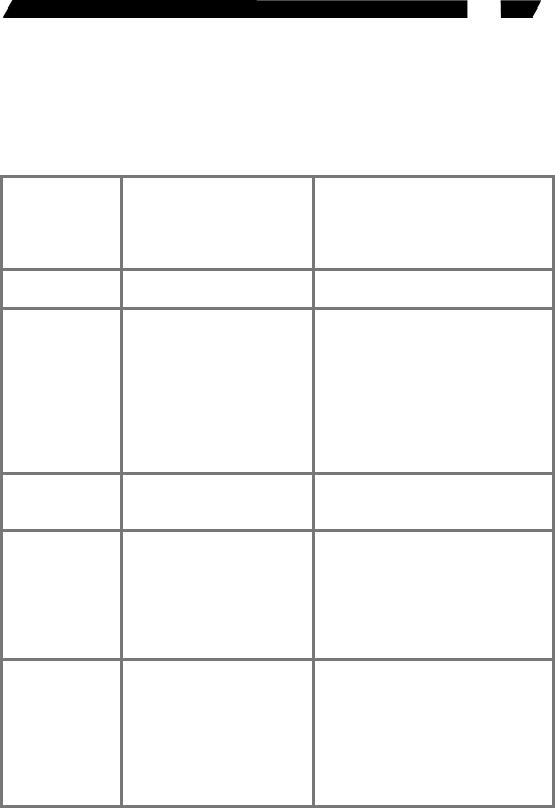
23
Troubleshooting:
Ensure that all cables are well seated. Check that keyboard/mouse
cables are not swapped. Label and bundle the cables for each
computer to avoid confusion when connected to the StarView.
Symptom Possible causes Recommended solutions
No OSD screen sNo power to StarView
sLoose monitor
connection
Monitor not multi-sync
sEstablish power by turning on
computers, wait, press left CTRL
keys several times.
sReconnect monitor
sUse multi-sync monitor
Keyboard error
on boot
sLoose keyboard
connection
sMake sure keyboard cables are
Well seated
Master/slave
does not work
sImproper
installation procedures
sMake sure slave’s CONSOLE is
connected to Master’s PC 1~ PC
8 port
sPress and hold the 1 and 2
push buttons to initiate K/M reset
sRemove any possible power
supply to the slave (unplug all
cables), before connecting it to
the Master
Keyboard
strokes shifted
sThe computer was in
shifted state when last
switched
sPress both SHIFT keys
The á and â
keys do not
work in Manual
Scan
sAll PCs are off or only
one PC is turned on.
Scan mode works for
power-on computers only
sScan type is eye mark
selected but no PC is eye
mark selected in OSD.
sTurn computers on.
sPress any other key to abort
Manual Scan mode.
sSet proper Scan type in OSD
and determine which PCs are
eye mark selected, do it in OSD.
Auto Scan does
not switch PC
and StarView
beeps from
time to time and
red indicator
flashes
sAll PCs are off or only
one PC is turned on.
Scan mode works for
power-on computers only
sScan type is eye mark
selected but no power-up
PC is eye mark selected
in OSD.
sTurn on computers
sSet proper Scan Type in OSD
and determine which PCs are
eye mark selected, do it in OSD.
sPress left CTRL key twice to
abort Auto Scan mode.
sPress any front button to select
a PC, and Auto Scan stops.