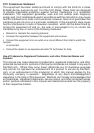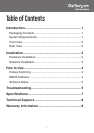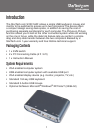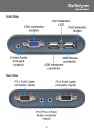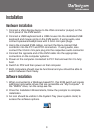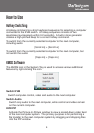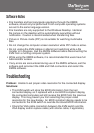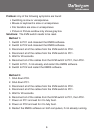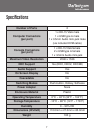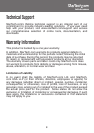5
Software Notes
• File transfers and text copy/paste operations through the KMDS
software, should only be performed if both computer operating systems
are set to the same language version.
• File transfers are only supported to the Windows Desktop. Identical
file names on the desktop will be automatically overwritten without
notification. Caution is recommended when transferring files.
• Picture in Picture mode (PIP) is not suitable for watching multimedia
files.
• Do not change the computer screen resolution while PIP mode is active.
• Do not unplug the KVM cables or attempt port switching while a file
transfer is in progress. Exit the KMDS software before disconnecting the
KVM from a running computer system.
• While using the KMDS software, it is recommended that users have full
Administrator access.
• If any errors are encountered during use of the KMDS software, exit the
software and reconnect the USB and VGA connectors and restart the
KMDS software.
Troubleshooting
Problem: Unable to set proper video resolution for the connected display.
Solutions:
• This KVM switch will store the EDID information from the last
connected display, so if replaced with a non-EDID compliant display,
the connected computers will still receive the EDID from the previous
display. This may prevent you from selecting the proper video
resolution for the new display. An EDID compliant display needs to be
connected to the KVM switch to override the stored EDID information.
• Check the VGA cable connection between the KVM switch and the
VGA display and/or replace cable (with shorter cable, if applicable).