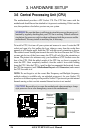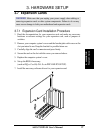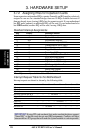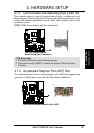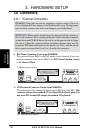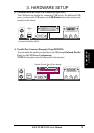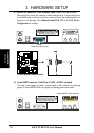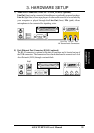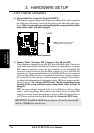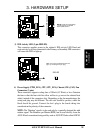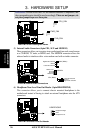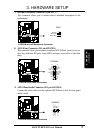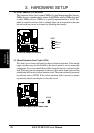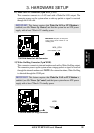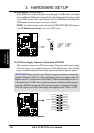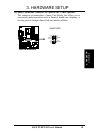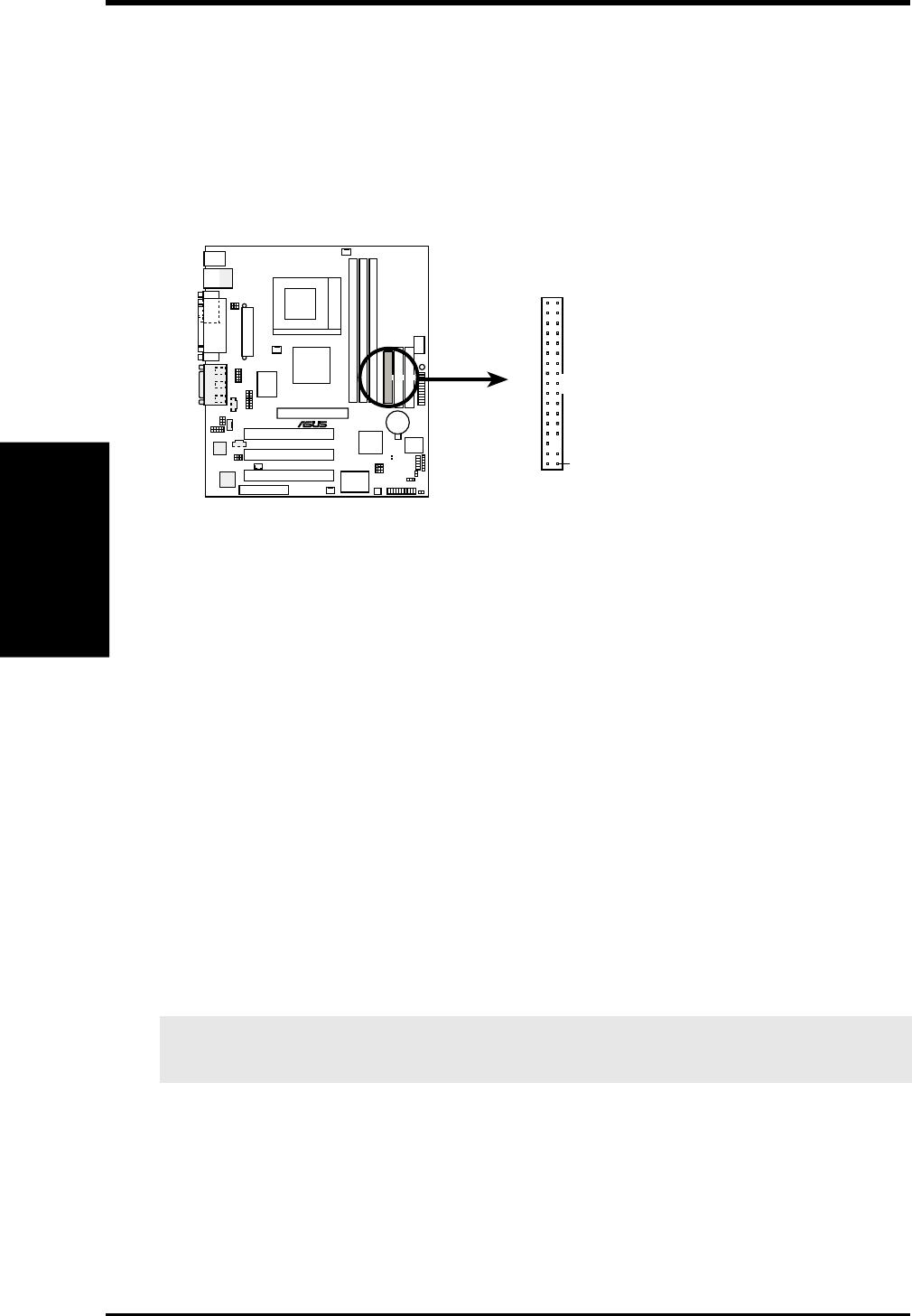
34 ASUS TUEP2-M User’s Manual
Connectors
3. H/W SETUP
3. HARDWARE SETUP
2) Primary (Blue) / Secondary IDE Connectors (Two 40-1pin IDE)
These connectors support the provided IDE hard disk ribbon cable. Connect the
cable’s blue connector to the motherboard’s primary (recommended) or secondary
IDE connector, and then connect the gray connector to your UltraDMA/100
slave device (hard disk drive) and the black connector to your UltraDMA/100
master device. It is recommended that non-UltraDMA/100 devices be connected
to the secondary IDE connector. If you install two hard disks, you must configure
the second drive to Slave mode by setting its jumper accordingly. Please refer to
your hard disk documentation for the jumper settings. BIOS now supports specific
device bootup (see 4.4.1 Advanced CMOS Setup). (Pin 20 is removed to prevent
inserting in the wrong orientation when using ribbon cables with pin 20
plugged).
TIP: You may configure two hard disks to be both Masters with two ribbon
cables – one for the primary IDE connector and another for the secondary IDE
connector. You may install one operating system on an IDE drive and another on
a SCSI drive and select the boot disk through 4.4.1 Advanced CMOS Setup.
IMPORTANT: UltraDMA/100 IDE devices must use a 40-pin 80-conductor IDE
cable for 100MByte/sec transfer rates.
1) Floppy Disk Drive Connector (34-1pin FLOPPY)
This connector supports the provided floppy drive ribbon cable. After connecting
the single end to the board, connect the two plugs on the other end to the floppy
drives. (Pin 5 is removed to prevent inserting in the wrong orientation when
using ribbon cables with pin 5 plugged).
3.8.2 Internal Connectors
TUEP2-M
®
NOTE: Orient the red markings on
the floppy ribbon cable to PIN 1.
TUEP2-M Floppy Disk Drive Connector
PIN 1
FLOPPY