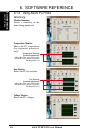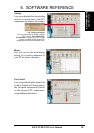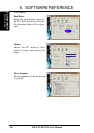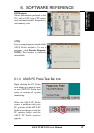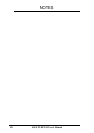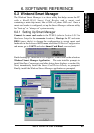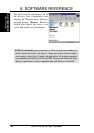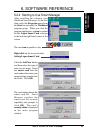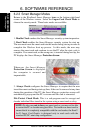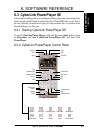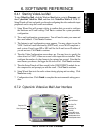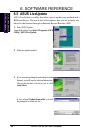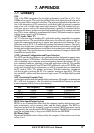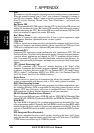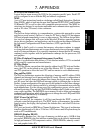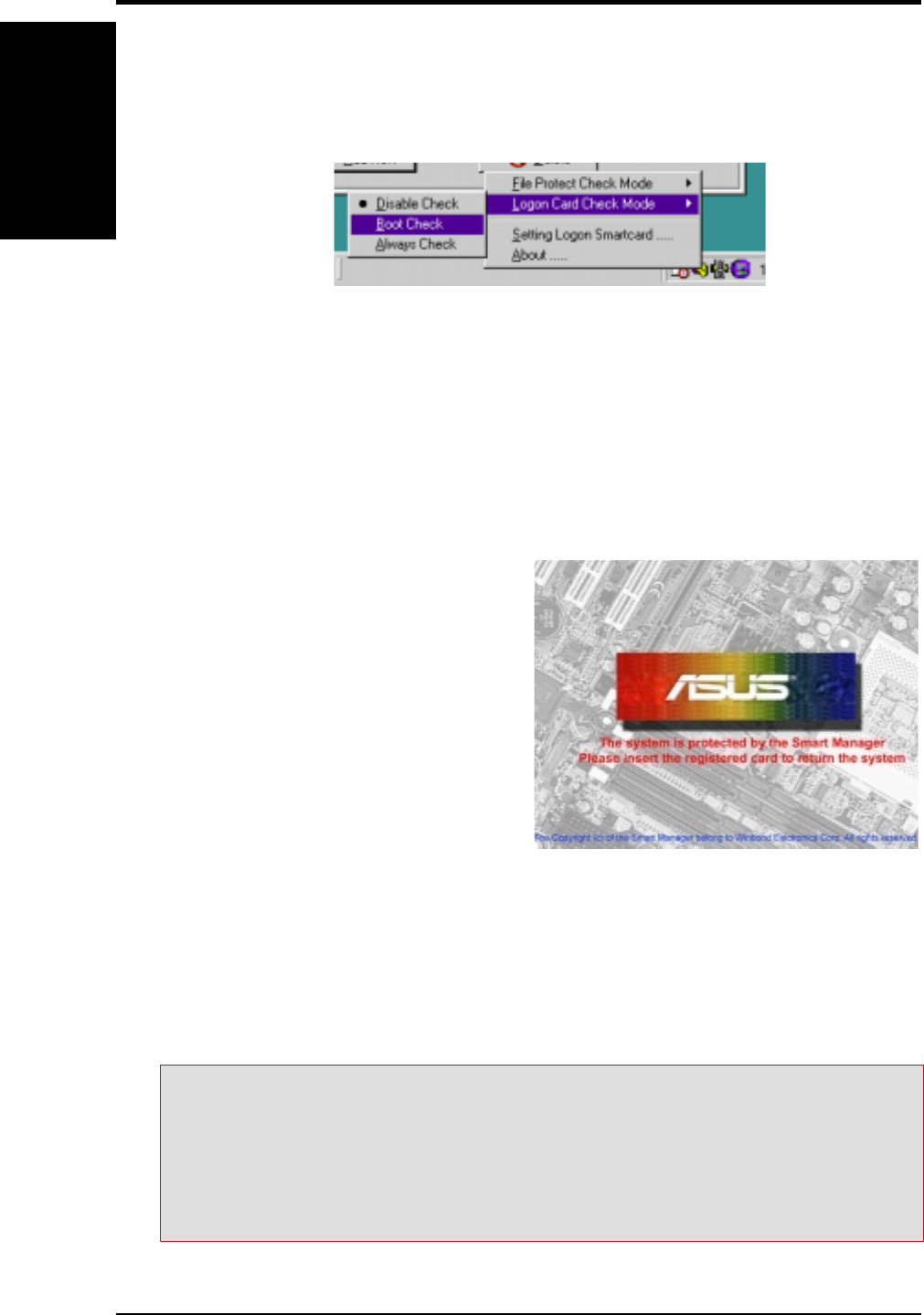
ASUS TUEP2-M User’s Manual92
6. SOFTWARE REFERENCE
6. S/W REFERENCE
PC Probe
6.2.3 Smart Manager Modes
Return to the Windbond Smart Manager icon on the bottom right hand
corner of the Windows screen. Select the Logon Card Check Mode to
choose the security mode. Three basic modes are available:
1. Disable Check renders the Smart Manager security system inoperative.
2. Boot Check enables the Smart Manager security system for start up.
The user must insert the smart card into the reader during start up in order to
complete the Windows boot up process. In this mode, the user may
remove the smart card and continue to use the PC after the start cycle is
complete. If no smart card, or the wrong one, is inserted during boot up, the
PC displays the Smart Manager Protection Screen:
Whenever the Smart Manager
Protection Screen is displayed,
the computer is secured and
impenetrable.
3. Always Check configures the Smart Manager to require that the user
insert the smart card during start up; then, if the card is removed at any time
during the operation of the PC, the Smart Manager protection screen will
automatically pop up and the PC is secure until the card is reinserted.
File Protect Check Mode: This is a sub-program used to encrypt and
decode individual files stored in the system using a smart card as a key.
NOTE: Do take care not to lose your smart card or you may not be able
to restart the PC or decode encrypted files. Test each new smart card to
ensure that it is completely compatible with the card reader; the Read2-
In-01 Smart Card Reader is designed only to read cards with the
standard PC/SC mini-chip configuration.
Smart Manager