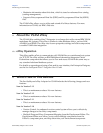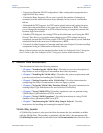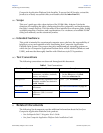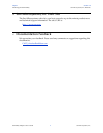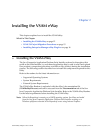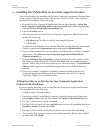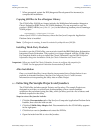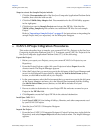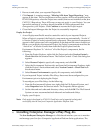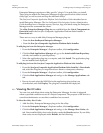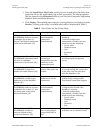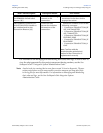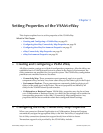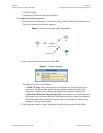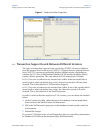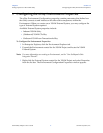Chapter 2 Section 2.3
Installing the VSAM eWay Installing Enterprise Manager eWay Plug-Ins
VSAM eWay Adapter User’s Guide 16 Sun Microsystems, Inc.
2 Browse to and select your exported Project file.
3 Click Import. A warning message, “Missing APIs from Target Repository,” may
appear at this time. This occurs because various product APIs were installed on the
ICAN 5.0 Repository when the Project was created, that are not installed on the Java
CAPS 5.1.3 Repository. These APIs may or may not apply to your Projects. You can
ignore this message if you have already installed all of the components that
correspond to your Projects. Click Continue to resume the Project import.
4 Close the Import Manager after the Project is successfully imported.
Deploy the Project
1 A new Deployment Profile must be created for each of your imported Projects.
When a Project is exported, the Project’s components are automatically “checked in”
to Version Control to write-protected each component. These protected components
appear in the Explorer tree with a red padlock in the bottom-left corner of each icon.
Before you can deploy the imported Project, the Project’s components must first be
“checked out” of Version Control from both the Project Explorer and the
Environment Explorer. To “check out” all of the Project’s components, do the
following:
A From the Project Explorer, right-click the Project and select Version Control >
Check Out from the shortcut menu. The Version Control - Check Out dialog box
appears.
B Select Recurse Project to specify all components, and click OK.
C Select the Environment Explorer tab, and from the Environment Explorer, right-
click the Project’s Environment and select Version Control > Check Out from
the shortcut menu.
D Select Recurse Environment to specify all components, and click OK.
2 If your imported Project includes File eWays, these must be reconfigured in your
Environment prior to deploying the Project.
To reconfigure your File eWays, do the following:
A From the Environment Explorer tree, right-click the File External System, and
select Properties from the shortcut menu. The Properties Editor appears.
B Set the inbound and outbound directory values, and click OK. The File External
System can now accommodate both inbound and outbound eWays.
3 Deploy your Projects.
Note: Only projects developed on ICAN 5.0.2 and later can be imported and migrated
successfully into the Sun Java Composite Application Platform Suite.
2.3 Installing Enterprise Manager eWay Plug-Ins
The Sun SeeBeyond Enterprise Manager is a Web-based interface you use to monitor
and manage your Sun Java Composite Application Platform Suite applications. The