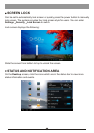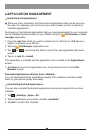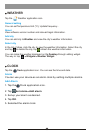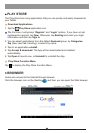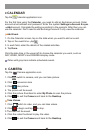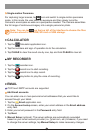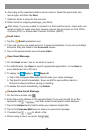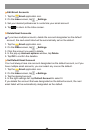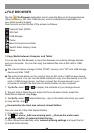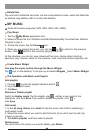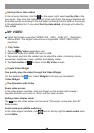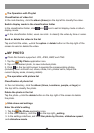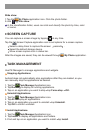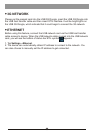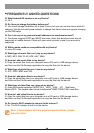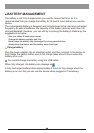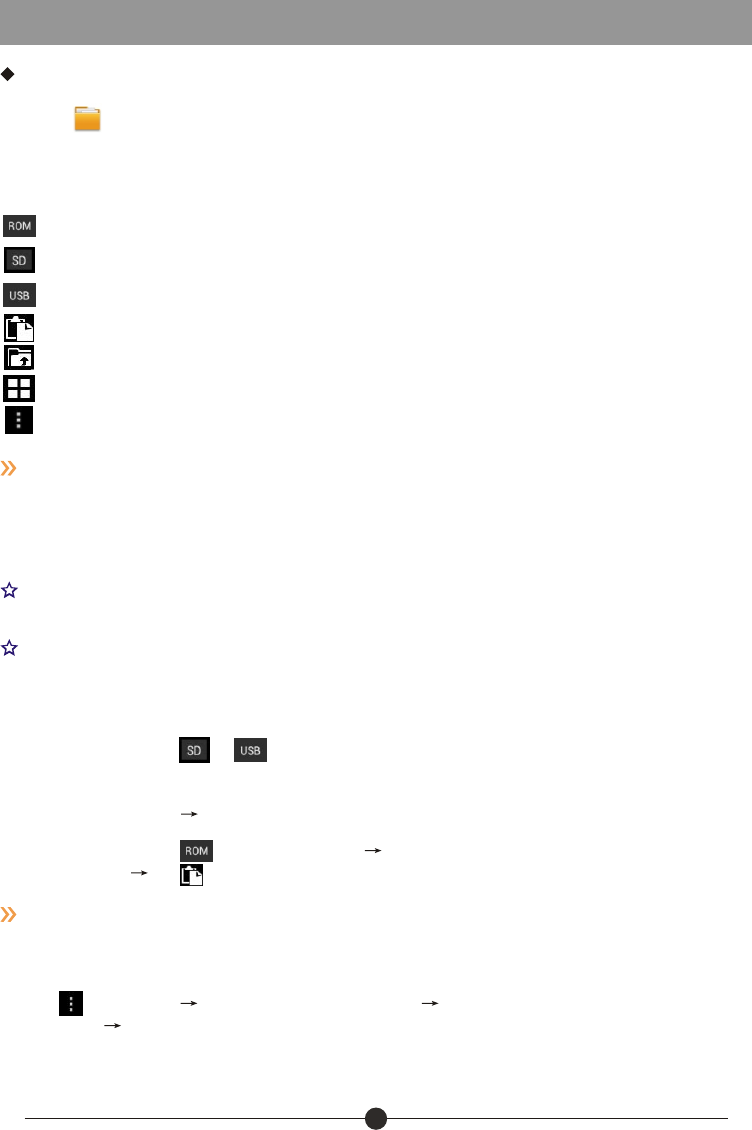
14
FILE BROWSER
Tap the File Browser application icon to view the files on all storage devices
(Internal memory, SD card, USB device), and to install Android application on
your tablet quickly & easily.
Use the icons across the top of the screen as follows:
Internal Flash (ROM)
SD Card
USB Storage
Paste
Back to the previous folder
Switch folder display mode.
Menu
Copy Media between Computer and Tablet
You can use the File Browser to copy files between an external storage devices
and your computer. You can first copy the desired files onto a SD card or USB
device.
The internal device storage is titled “ROM”, memory card “SD” and USB storage
device are titled “USB”.
The instructions below are for copying from an SD card or USB storage device
into the device. You can use the same method to copy from the device to an SD
card or USB storage device, and then connect the storage device to your
computer to transfer the files into the desired folder on your computer.
1. Tap GoTo, select or to display the contents of your storage device.
2. Tap and hold a folder/file and enter into the multi-select mode, select the
folder/file as desired tap Copy.
3. Tap GoTo, select Internal Memory tap on the folder into which you want
to copy the file tap .
Connected to the local area network shared folders
You can view all of the LAN shared folders.
1. Connect to LAN.
2. Tap Net share Add new sharing point Choose the mode used
of sharing Editor of network folder sharing.
3. After connect successfully, enter network sharing settings and open the list
of shared folder directly.