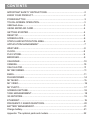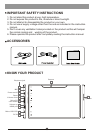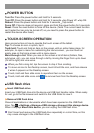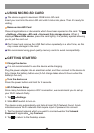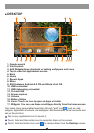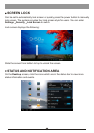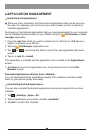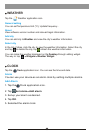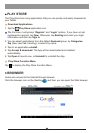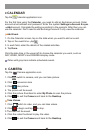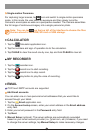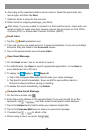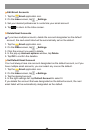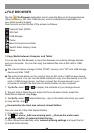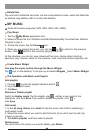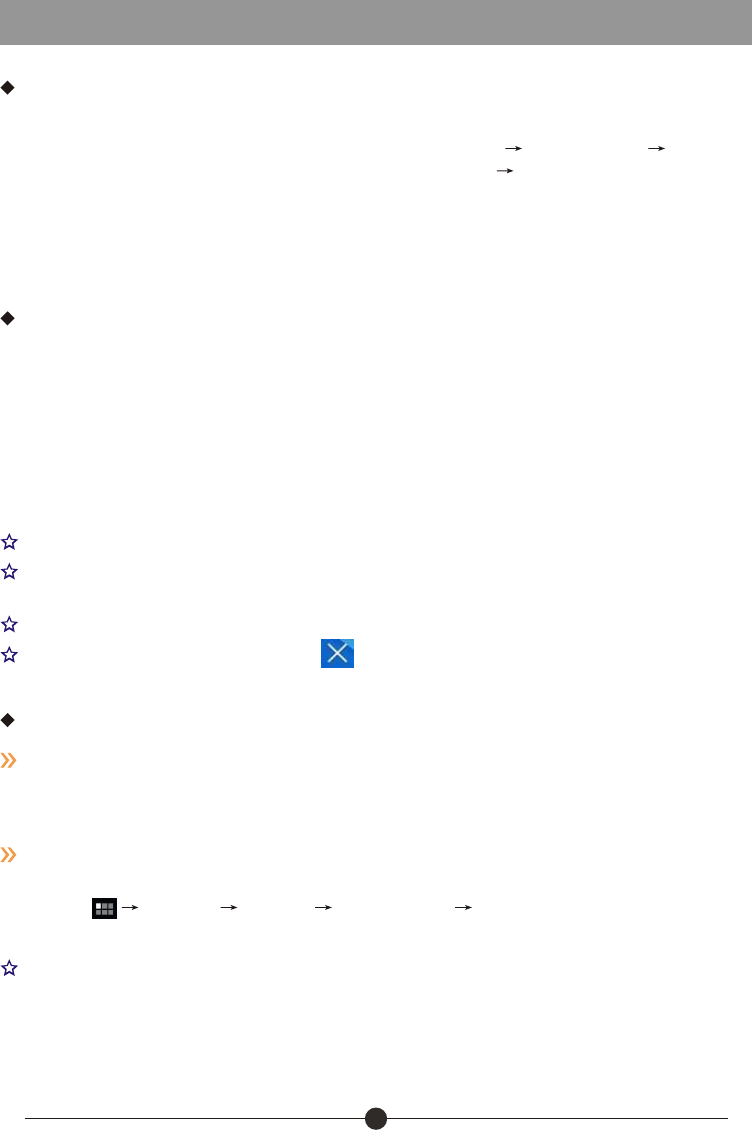
3
POWER BUTTON
Turn On: Press the power button and hold for 2 seconds.
Turn Off: Press the power button and hold for 2 seconds tap Power off tap OK.
Reboot: Press the power button and hold for 2 seconds Tap restart.
Force Off: If device does not respond, press and hold the power button for 5 seconds.
Reset: Press the reset button to force off the device. (Note: The current reset function
can't restart but can only be turned off, so you need to press the power button to
restart the device after reset).
TOUCH-SCREEN OPERATION
Here are some tips on how to operate the touch screen of the tablet.
Tap: To choose an icon or option, tap it.
Tap& hold: Touch and hold an item on the screen until an action takes place. for
example , to open a menu for customizing the Home screen , you can touch an
empty area on the home screen until a menu opens.
Move through a list: When you see on the screen a list of items (folders, files,
submenus, etc), you can move through a list by moving the finger from up to down
(Or left to right) and vice versa.
When you flick a long list, tap the screen to stop it from scrolling.
To move an icon to the Desktop screen, touch & hold the icon, and then release
it when it appears on the Desktop screen.
Touch, hold and then slide icons to reposition them on the screen.
Touch, hold and slide icons onto to remove them from the Desktop screen.
USB flash drive
Insert USB flash drive
Insert your USB flash drive into the device via USB host transfer cable. When ready
for use, go to the file browser and switch to the USB folder to view it.
Remove USB flash drive
Close all applications or documents which have been opened on the USB flash
drive. Tap Settings Storage USB storage Unmount this storage device.
When it displays Mount this device, you can unplug the USB flash drive.
Don't insert and remove the USB flash drive repeatedly in a short time, as this
may cause damage to the USB flash drive.