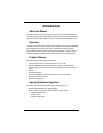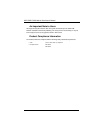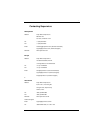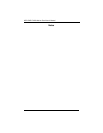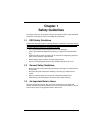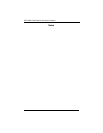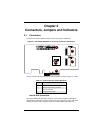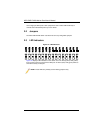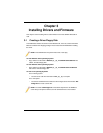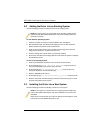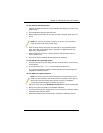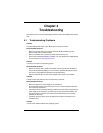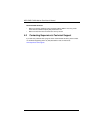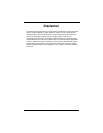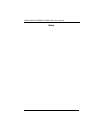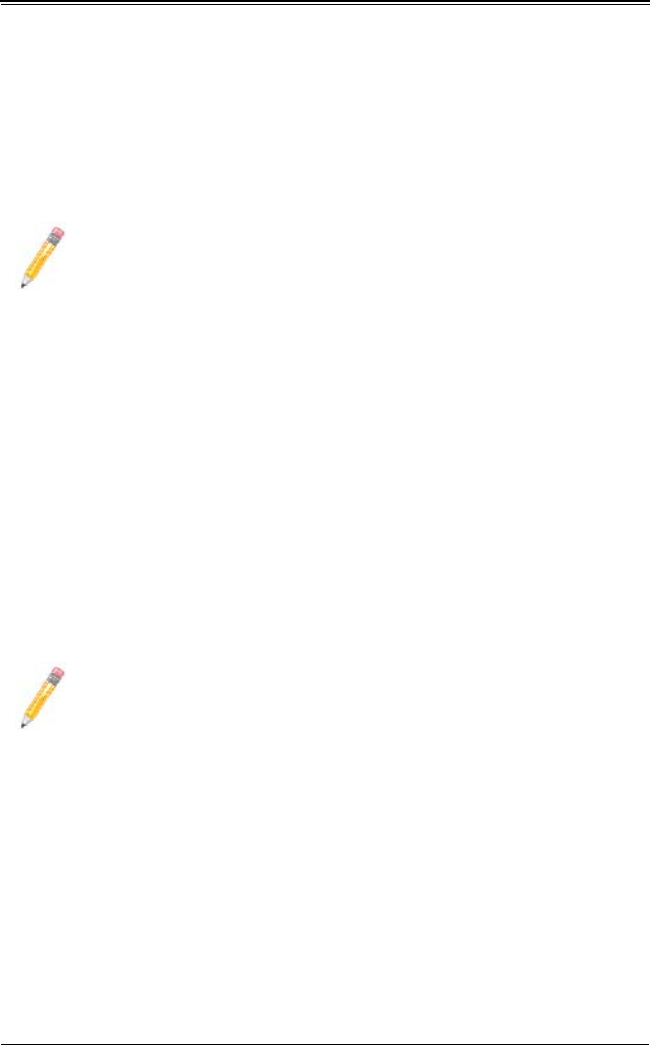
3-3
Chapter 3: Installing Drivers and Firmware
For the Windows Operating System:
1. Install the controller and make sure that the BIOS screen displays as shown on the
previous page.
2. Insert the Windows Setup CD and boot from it.
3. When prompted at the bottom of the screen to install a third party driver, press the
F6 key.
4. Insert the driver disk into the system, and wait until you are prompted to install a
driver. Press S to specify that the driver is included in an additional device (the
floppy disk), and press E
NTER.
5. When the Marvell's driver disk – “Marvell 64xx/63xx SAS Controller...Driver” is
located, press E
NTER.
6. Press ENTER again to continue with the Windows OS installation.
For the Red Hat Linux Operating System:
1. Insert the Linux Driver into your floppy disk drive and press E
NTER. A Linux bootup
screen appears.
2. At the boot prompt, type: linux dd at the prompt and press E
NTER.
The system starts initializing the driver. Follow the instructions when prompted to
complete the installation process.
For the SuSE Linux Operating System:
1. Extract the image driver from \DiskImag\Linux\x86_32 into a blank, formatted disk.
2. Boot up the system from SuSE Linux Installation CD-ROM.
3. On the screen that appears, highlight I
NSTALLATION from the list, press F6 to add the
Installation Driver and press E
NTER.
4. Follow the instructions given at the prompt to complete the installation process.
NOTE: You have only 5-seconds to press F6. If you miss it, you will need to
restart the system and repeat this step again.
NOTE: The screen shot shown below was taken from a system based on the
SuSE Linux 9.2 Installation. Other SuSE systems may display screens that are
different from the ones included in the manual. However, the installation
procedures listed below apply to all SuSE Linux systems.