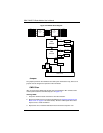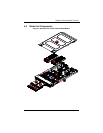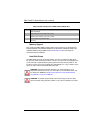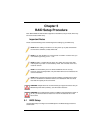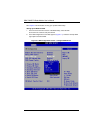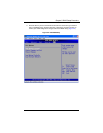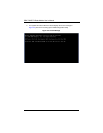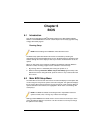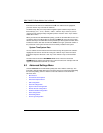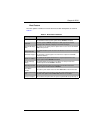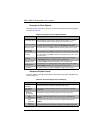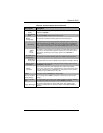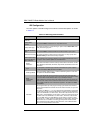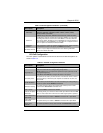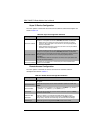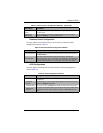SBA-7222G-T2 Blade Module User’s Manual
6-2
Items that use sub-menus are indicated with the icon. With the item highlighted,
press the <E
NTER> key to access the submenu.
The BIOS setup utility uses a key-based navigation system called hot keys. Most of
these hot keys (<F1>, <F10>, <E
NTER>, <ESC>, <ARROW> keys, and so on) can be
used at any time during the setup navigation process. Press the <E
SC> key to exit the
CMOS S
ETUP menu.
When you first enter the AMI BIOS Setup utility, you will see the MAIN MENU screen. You
can always return to the M
AIN MENU by selecting the Main tab on the top of the screen
with the arrow keys. The M
AIN MENU screen provides you with a system overview, which
includes the version, built date and ID of the AMIBIOS, the type, speed and number of
the processors in the system and the amount of memory installed in the system.
System Time/System Date
You can edit the SYSTEM TIME/SYSTEM DATE field to change the system time and date.
Highlight S
YSTEM TIME or SYSTEM DATE using the <ARROW> keys. Enter new values
through the keyboard. Press the <T
AB> key or the <ARROW> keys to move between
fields.
The date must be entered in DAY/MM/DD/YYYY format. The time is entered in
HH:MM:SS format. Please note that time is in a 24-hour format. For example, 5:30 A.M.
appears as 05:30:00 and 5:30 P.M. as 17:30:00.
6-3 Advanced Settings Menu
Choose Advanced from the BIOS Setup Utility main menu with the arrow keys. The
items with a triangle beside them have sub menus that can be accessed by highlighting
the item and pressing <E
NTER>. Below is a list of all submenus in the ADVANCED
S
ETTINGS menu:
• Boot Feature
• Processor & Clock Options
• Advanced Chipset Control
• IDE Configuration
• PCI/PnP Configuration
• Super IO Device Configuration
• Remote Access Configuration
• Hardware Health Configuration
• ACPI Configuration
• IPMI Configuration
• Event Log Configuration