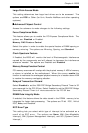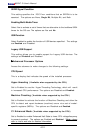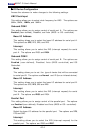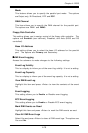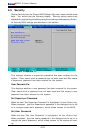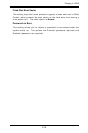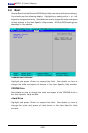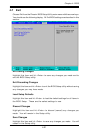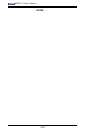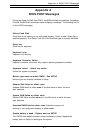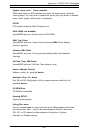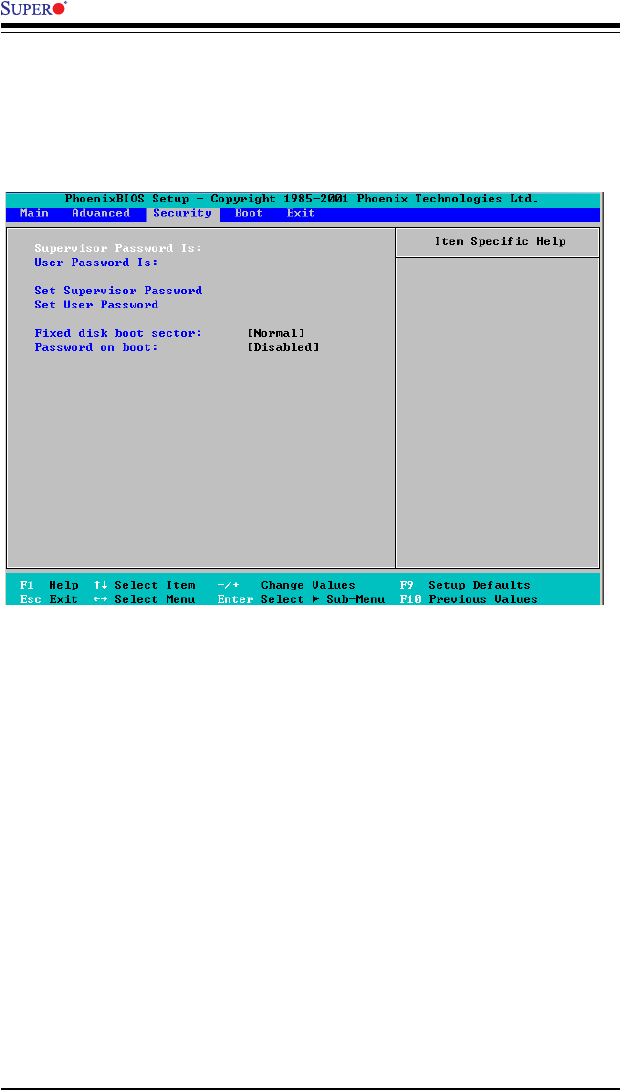
4-18
X6DHT-G User's Manual
4-5 Security
Choose Security from the Phoenix BIOS Setup Utility main menu with the arrow
keys. You should see the following display. Security setting options are
displayed by highlighting the setting using the arrow keys and pressing <Enter>.
All Security BIOS settings are described in this section.
Supervisor Password Is:
This displays whether a supervisor password has been entered for the
system. Clear means such a password has not been used and Set means
a supervisor password has been entered for the system.
User Password Is:
This displays whether a user password has been entered for the system.
Clear means such a password has not been used and Set means a user
password has been entered for the system.
Set Supervisor Password
When the item "Set Supervisor Password" is highlighted, hit the <Enter> key.
When prompted, type the Supervisor's password in the dialogue box to set
or to change supervisor's password, which allows access to the BIOS.
Set User Password
When the item "Set User Password" is highlighted, hit the <Enter> key.
When prompted, type the user's password in the dialogue box to set or to
change the user's password, which allows access to the system at boot-
up.