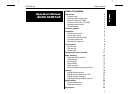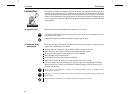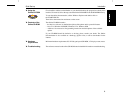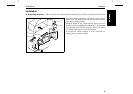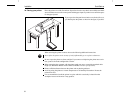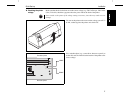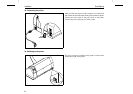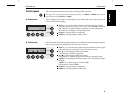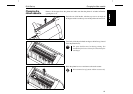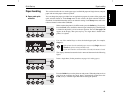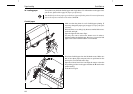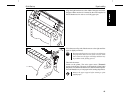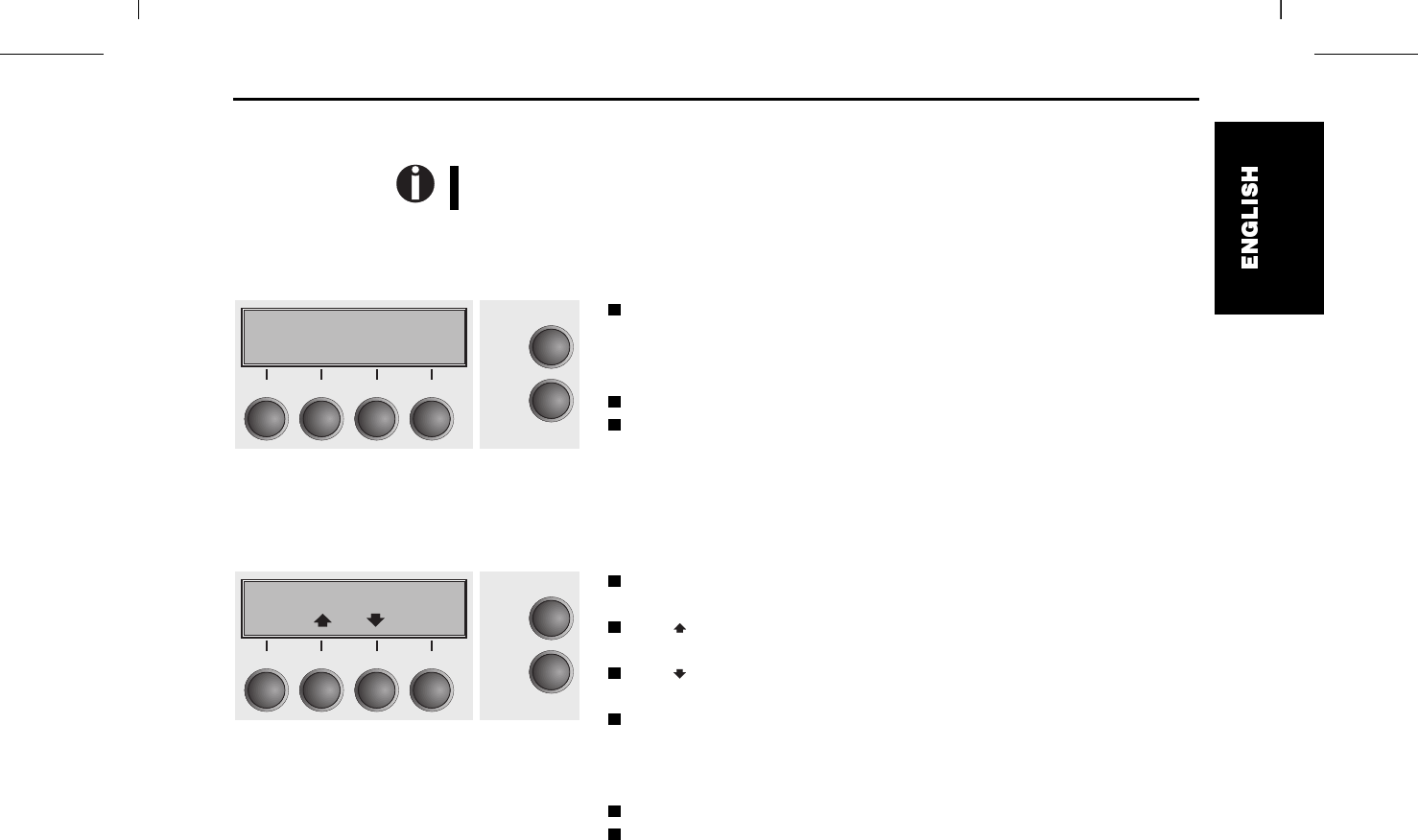
Control panel The control panel and the keys are used for controlling printer operation.
The upper line of the display shows whether the printer is in Online or Offline mode and the
paper path selected (Tractor1 or Single).
➤ Online mode After switching on, the printer is automatically set to online mode. Only in this mode it can
receive data from the computer.
Tear key (4): Activates the tear function when fanfold paper is loaded
(see page 18, Moving the paper to the tear position). If Load is displayed
above this key, no paper is loaded in the printer or at the park position.
Press the key to feed paper to the printing position.
Setup key: Sets the printer to setup mode.
Online key: Sets the printer to offline mode.
➤ Offline mode Only in this mode it is possible to perform step, line, or form feeds from the control panel (see page 17,
Paper transport); however, data cannot be received, Paper transport).
Park key (1): Clears the paper path with paper loaded and activates paper
path quick selection (see page 13, Paper path quick selection)
Key (2): Short keypress: Microstep forward.
Long keypress: Continuous paper feed.
Key (3): Short keypress: Microstep reverse.
Long keypress: Continuous paper reverse feed up to the park position.
Load key (4): Loads paper from the set paper source; the display changes
to LF/FF.
LF/FF key (4): Short keypress: Line Feed (LF).
Long keypress: Form Feed (FF)
Setup key: Sets the printer to setup mode.
Online key: Sets the printer to online mode.
Online Tractor1
Tear
Online
Setup
21
3
4
Offline Tractor1
Load
Online
Setup
Park Load
21
3
4
Quick Start-up Control panel
9