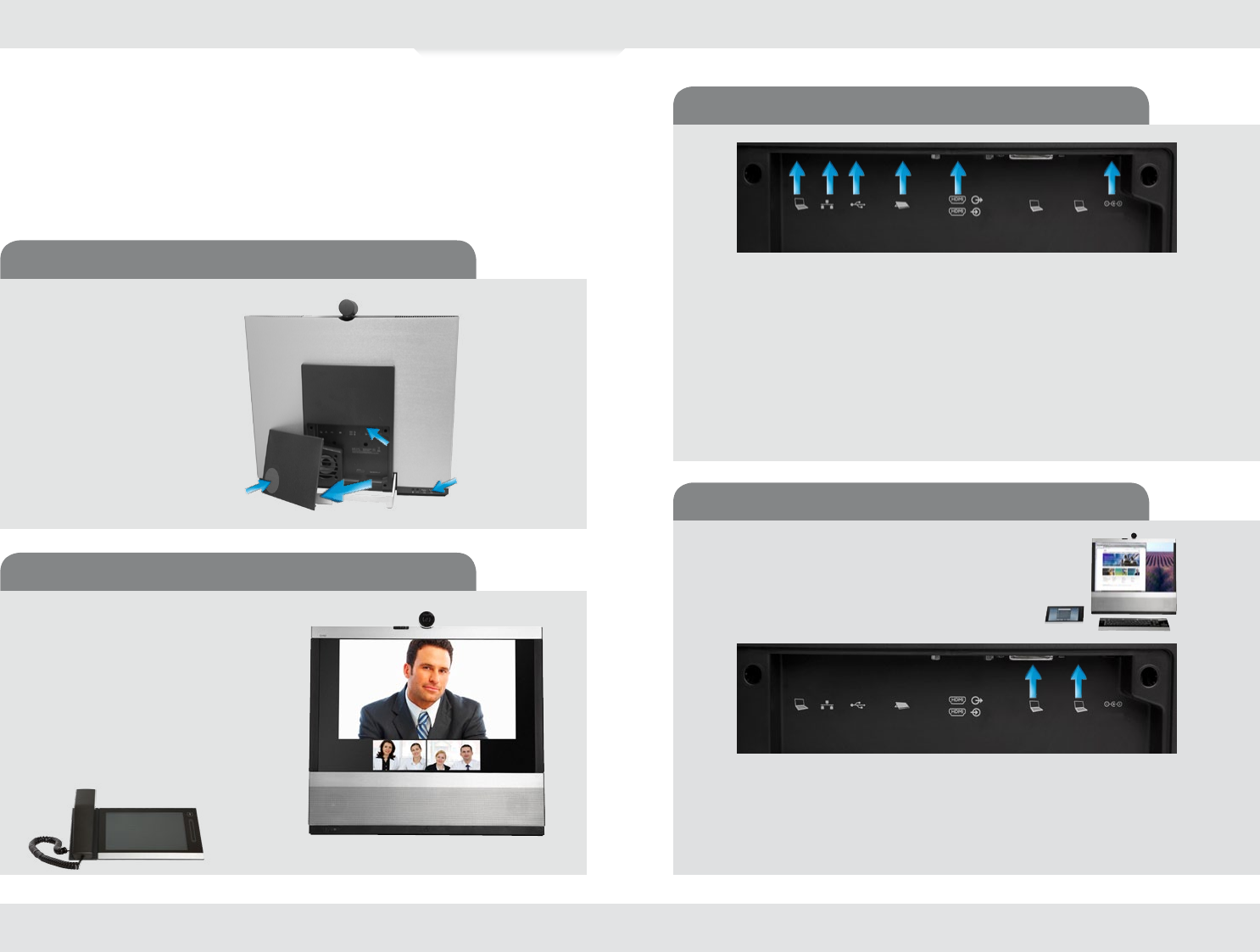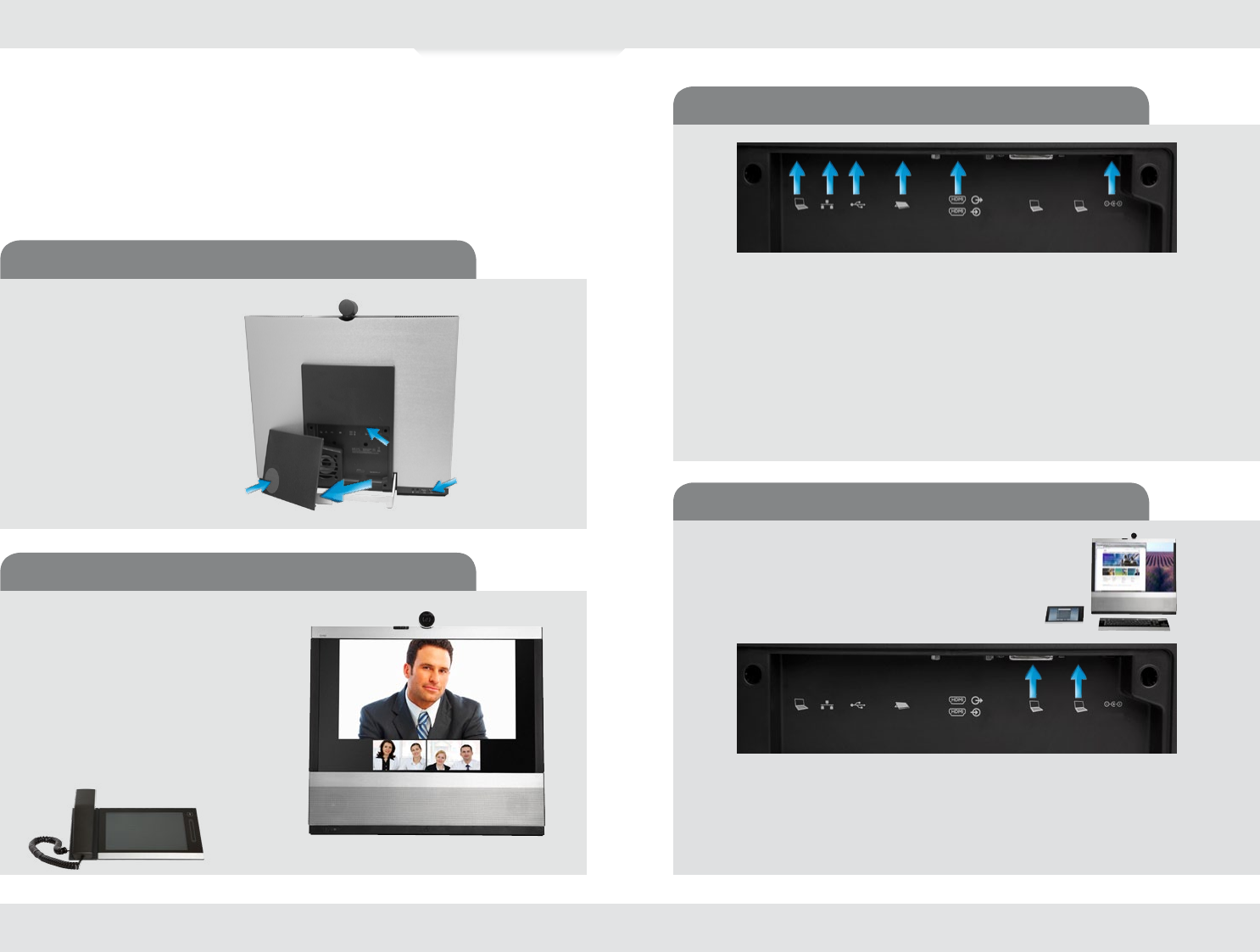
D 14724.02 TANDBERG EX90 User Guide (TC3.1) June 2010
9
Connecting the TANDBERG EX90
Connect the cables as shown. Sockets are located behind the rear cover. If you have
one LAN connection only—and need that for your PC—the TANDBERG EX90 has a
built in Gigabit ethernet switch that enables you to connect your PC to the TANDBERG
EX90 to access the LAN through the TANDBERG EX90.
Connecting for use as PC screen
Your TANDBERG EX90 has an HD
display, which also may serve as your PC
screen.
Connect your PC to the sockets on the
rear panel as shown below.
Connect your PC video to
and PC audio to
A resolution of 1920 × 1200 is recommended. For a list of other
screen resolutions supported, see “Setting the screen resolution”
on page 10.
Connecting
The EX90 parts
Rear sockets access
Connect your PC here if you need to share a single LAN connection with the EX90.
Connect your TANDBERG EX90 to the LAN.
USB socket (for future use).
Connect the inTouch controller.
HDMI In (inner socket) and HDMI Out* (outer socket).
Connect power here.
The inTouch controller
Camera with built-in privacy shutter.
Remove cover to get access to
the connector sockets.
The cover is vented in the lower
left corner (external view) due to
the rear mounted loudspeaker.
When mounting the cover
back on, make sure the vents
are where the speaker is (as
shown).
Cover vents
Sockets
Pull out
Connect
headphones
and external
microphone here.
* HDMI out is used when connecting an extra monitor (typically for presentations)—see the next
page for more.