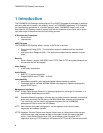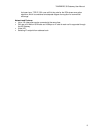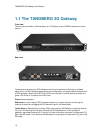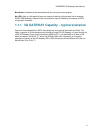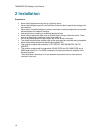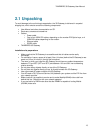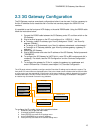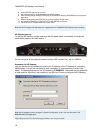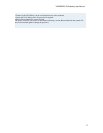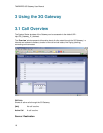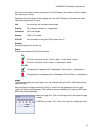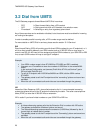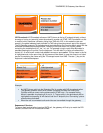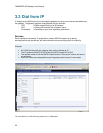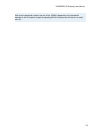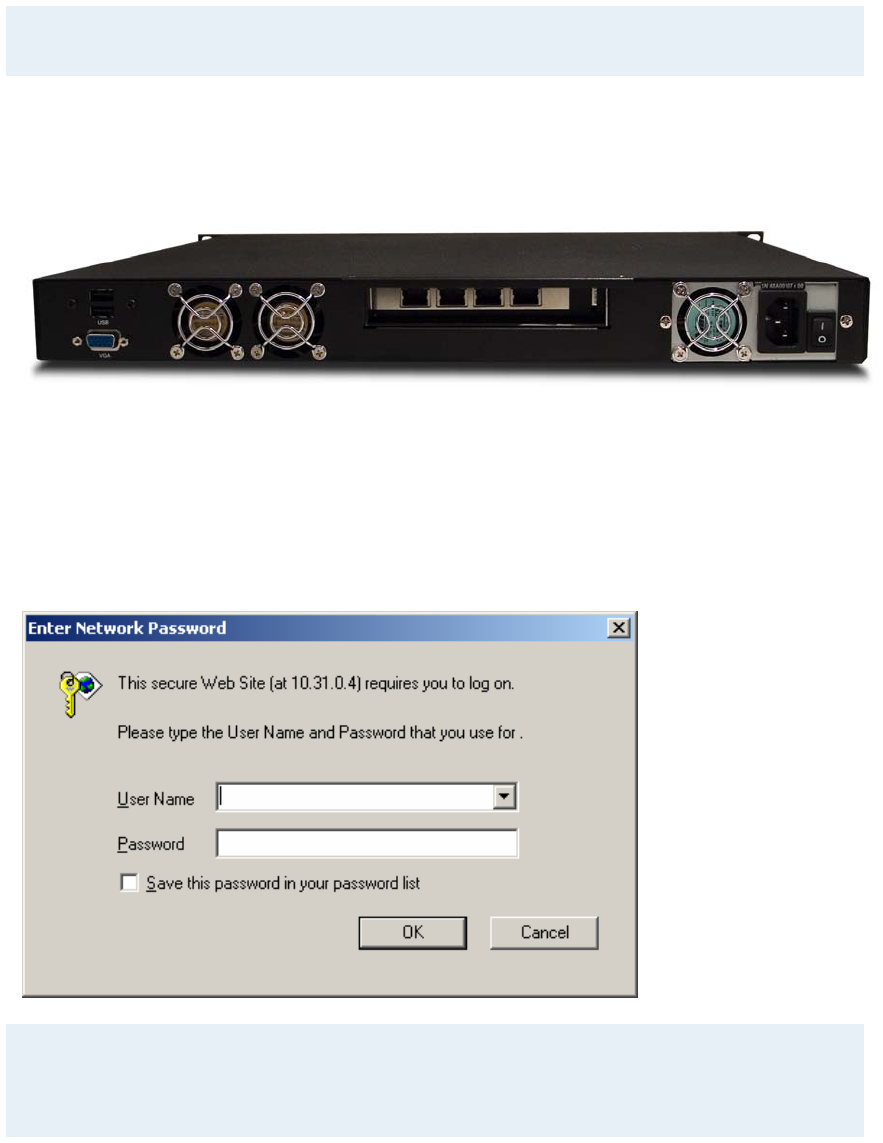
TANDBERG 3G Gateway User Manual
6. Press [ENTER] again to get a cursor.
7. Use up down keys to navigate between the different digits.
8. After selecting a digit use the [ENTER] key in combination with the [UP/DOWN] key to change the
digit value.
9. When finished editing use [ESC] key to go to the confirm change menu.
10. Use the [UP/DOWN] key to select yes or no and [ENTER] to confirm.
11. Use [ESC] key to navigate back to the main menu.
Note that DHCP assigned IP-addresses are supported by the TANDBERG 3G Gateway (factory default),
3G Gateway start-up
To start the 3G Gateway, please make sure that the power cable is connected, and press the
power switch button at the back side to ‘1’.
On the front panel of the system the power indicator LED, marked ‘Pwr’, will turn GREEN.
Accessing the 3G Gateway
You may access the 3G Gateway by entering the IP-address of the 3G Gateway in a standard
WEB-browser. You will then be asked to enter a password. It is not necessary to enter ‘User
Name’. The default password for the 3G Gateway is ‘TANDBERG’. Remember that the password
is case sensitive. Note that it also possible to use SSH and Telnet to configure the 3G Gateway.
Note that the password can be changed in System Configuration’, Misc’. See also the section ‘5.8
Miscellaneous Configuration’.
Forgot the password? Use the following procedure to set a new password:
16