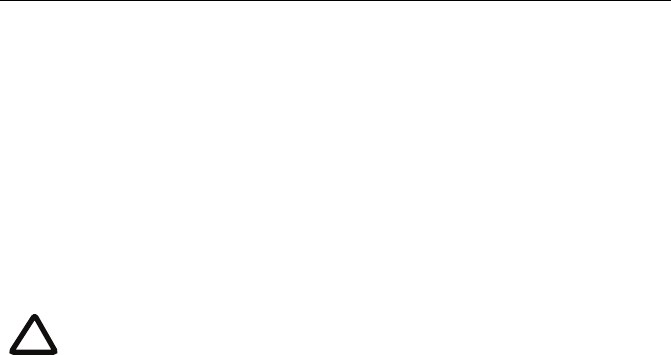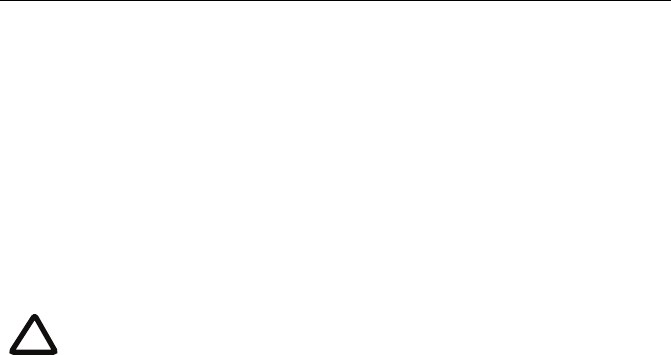
8
Configuring the IP GW blade
Step one: Log in to the IP GW blade
All administration of the IP GW blade is performed through the web interface.
To log in to the web interface of the IP GW blade:
1 Log in to the Supervisor’s web interface.
2Go to
Hardware > Blades and click the IP address of the IP GW blade.
3Click
Click here to log in, and then click Change log in and enter the user
name
admin with no password.
Step two: Configure an H.323 gatekeeper or SIP registrar
(optional)
If you have H.323 endpoints, using an H.323 gatekeeper can make it easier for callers
to make their call. You can configure the IP GW blade to use an external gatekeeper
or its own built-in gatekeeper.
If you have SIP endpoints, using a SIP registrar can make it easier for callers to make
their call.
To configure the use of an H.323 gatekeeper, go to Settings > H.323
To configure the use of a SIP registrar, go to Settings > SIP
For more information refer to the online help topics: “Configuring H.323 settings”
and “Configuring SIP settings”.
Codian recommends that you change the admin account to use a
password as soon as possible. To do that, go to
Users, click the admin
link, and provide the required user information.
i