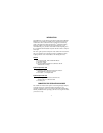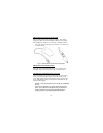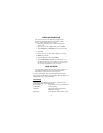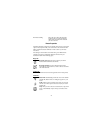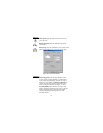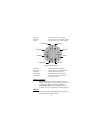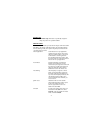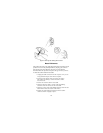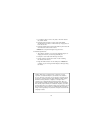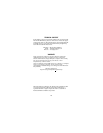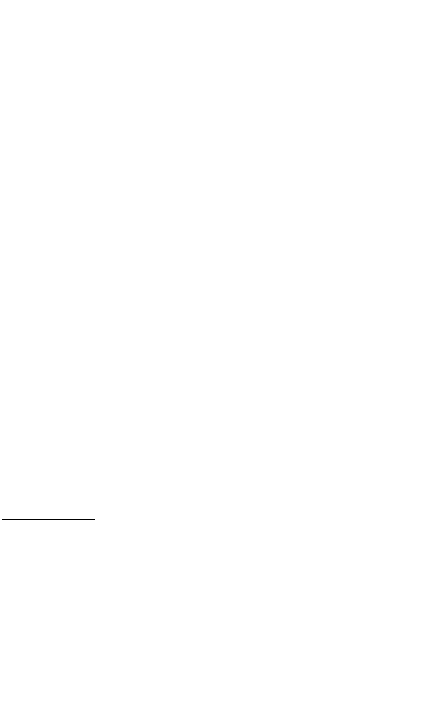
INSTALLING THE SOFTWARE
Note: The USB - PS/2 Scroller Mini Mouse is automatically
detected and enabled with Windows NT and Windows 2000;
therefore software installation is not required.
1 Insert the scroller mini mouse software diskette into
drive A or B.
2 Open the Start menu (Ctrl plus Esc), and select Run.
3 Type A:Setup.exe (or B:Setup.exe) in the command line.
4 Click OK.
5 Follow the screen prompts until installation is complete.
6 Restart the computer.
7 Open the Start menu and select Settings.
8 Select Control Panel and double-click the mouse icon.
The Mouse Properties window appears. Across the top of
this menu are the categories of features provided. You can
set and reset these features to suit your needs.
USING THE MOUSE
Note: The enhanced features described in the following sections are
not available with Windows NT or Windows 2000. For future
enhancements, visit our Web site at www.targus.com.
You can assign frequently used mouse and keyboard functions to the
mouse buttons with the Button Assignment feature. Microsoft Office 97 is
supported with a new one-step zoom feature.
Factory Settings
Some functions performed by the mouse buttons, scroller wheel, and
scroller button are preassigned at the factory.
Screen scroller Moves the cursor when you roll the wheel
Scroller button No factory setting
Left button Primary button which provides click,
double-click, and drag
Right button Secondary button with no factory setting
3