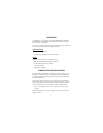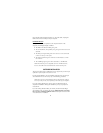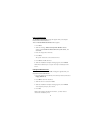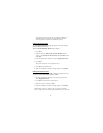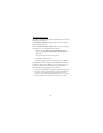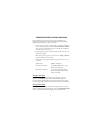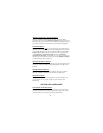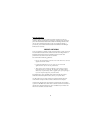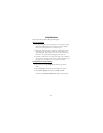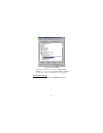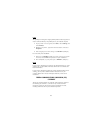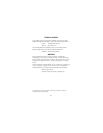9
Using the Reset Button
The Reset button is used in conjunction with the serial port on the port
replicator. Whenever changing the serial devices connected to the serial port,
press and hold the Reset button until the Hub Link LED light blinks so that
the new device will be detected. Every time your notebook computer is
powered on, press and hold the Reset button until the Hub Link LED light
blinks (about 5 seconds).
PRODUCT LIMITATIONS
Your port replicator is splitting a single connection among a variety of devices
and connections. Because of this, some devices that need a large amount of
bandwidth will consume all of the available resources and can cause
performance issues with the other devices attached.
We recommend the following guidelines:
Ÿ Do not run multiple high speed devices at the same time, such as a
digital camera and scanner.
Ÿ If speed degradation does occur, close one or more USB
applications to improve device performance.
Ÿ There may be some temporary halting of some devices when a
high data transfer is occurring. For example, the USB or PS/2
mouse may respond slowly while a graphic print job is printing or
if you are experiencing heavy network traffic.
The parallel port is only compatible with printers and will only support
enhanced bi-directional printer features, such as your printer status.
An older mouse may not work with the port replicator because the driver
cannot find the serial port without a direct connection to the computer.
A PS/2 mouse attached to the port replicator is configured by the operating
system as a USB HID mouse. If the driver continues to look for the mouse on
the PS/2 port, enhanced features may not be available and your mouse will
function as a standard, two-button mouse.