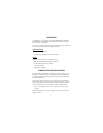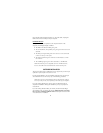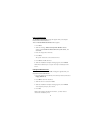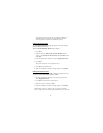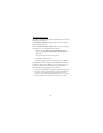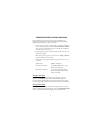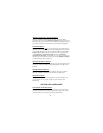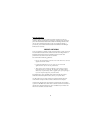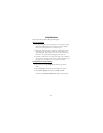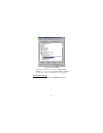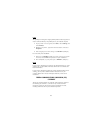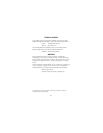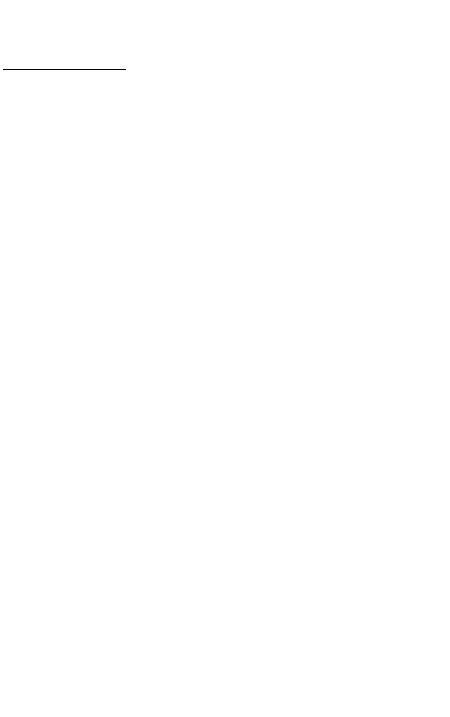
3
Open the USB cable compartment (Figure 3), uncoil the cable, and plug the
USB connector into the USB port of your computer.
LED Status Indicators
Once you connect the port replicator to the computer and turn on the
computer, the LED lights display as follows:
v The Hub Link and both USBs glow green.
v The serial (RS232) and parallel ports glow green when devices are
attached.
v The PS/2 port lights flash green when a device is first connected
or there is activity on the ports.
v The Tx/Rx light flash green when data is transmitted to or from
the network.
v The 100M light glows green when attached to a 100 Mb hub.
NOTE: The Ethernet port is compatible with 10 or 100 Mb networks,
however, the USB connection determines the actual network speed.
SOFTWARE INSTALLATION
This section explains how to install the drivers to support each port on the port
replicator. If your computer is off, turn it on now.
For the initial installation, you must install the software drivers for each port
and enable them for use. Do not skip any of the following procedures.
NOTE: The sequence in which Windows detects and installs the software
drivers for each port may vary depending on the model of your computer.
If you are running Windows 98, you may need your Windows 98 CD to
complete the installation. During the installation, you may be prompted to
insert the CD.
If you are running Windows 2000, you will only need the included Targus
driver diskette. Also, you will see the message Digital Signature Not Found
Do You want to continue installation? Y/Nafter each port is detected. Click
Y to continue driver installation.