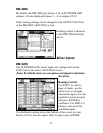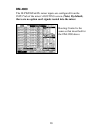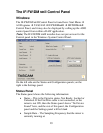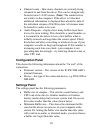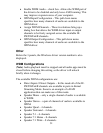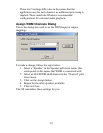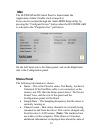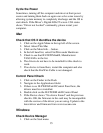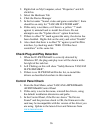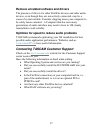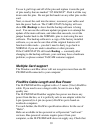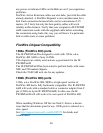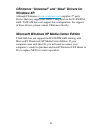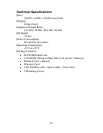39
To use it, pull it up and off of the pins and replace it onto the pair
of pins nearby that are marked “J15 BACKUP”. Push it all the way
down onto the pins. Do not put the header on any other pins on the
card.
Next, re-insert the card into the mixer, reconnect your cables and
turn the power back on. The CARD STATUS display will now
show OK (Backup) to show that the backup software is being
used. You can use the software updater program to re-attempt the
update of the main software, and when that succeeds, revert the
jumper header back to the NORMAL pins to start using the new
software. The backup software is a copy of the factory installed
software, so you can be sure that all the original features will
function in this mode – you don’t need to hurry to go back to
NORMAL if you are under a deadline or other pressure.
If the CARD STATUS still reads Booting … constantly after
changing to the backup software, your card may have a hardware
problem; so please contact TASCAM customer support.
Multiple Card support
The Windows and Mac driver will not recognize more than one IF-
FW/DM
MKII connected to your computer.
FireWire Cable Length and Bus Power
The IF-FW/DM MKII is supplied with a 1.5 meter (5 feet) FireWire
cable. If you need to use a longer cable, be sure to use a high
quality one.
The IF-FW/DM
MKII neither supplies bus power nor draws any
power from the bus, so it is perfectly safe to use adapter cables for
6 pin (powered) to 4 pin (no power) FireWire ports found on
notebook computers.
To reach further, the FireWire specification allows for the use of
“Hubs”.
Hubs are available in bus-powered or self-powered “wall-wart”
versions. Bus-powered versions require power from your
computer, as the IF-FW/DM
MKII does not supply any. Check that