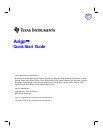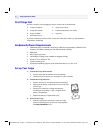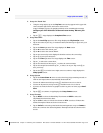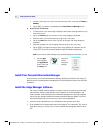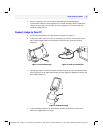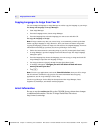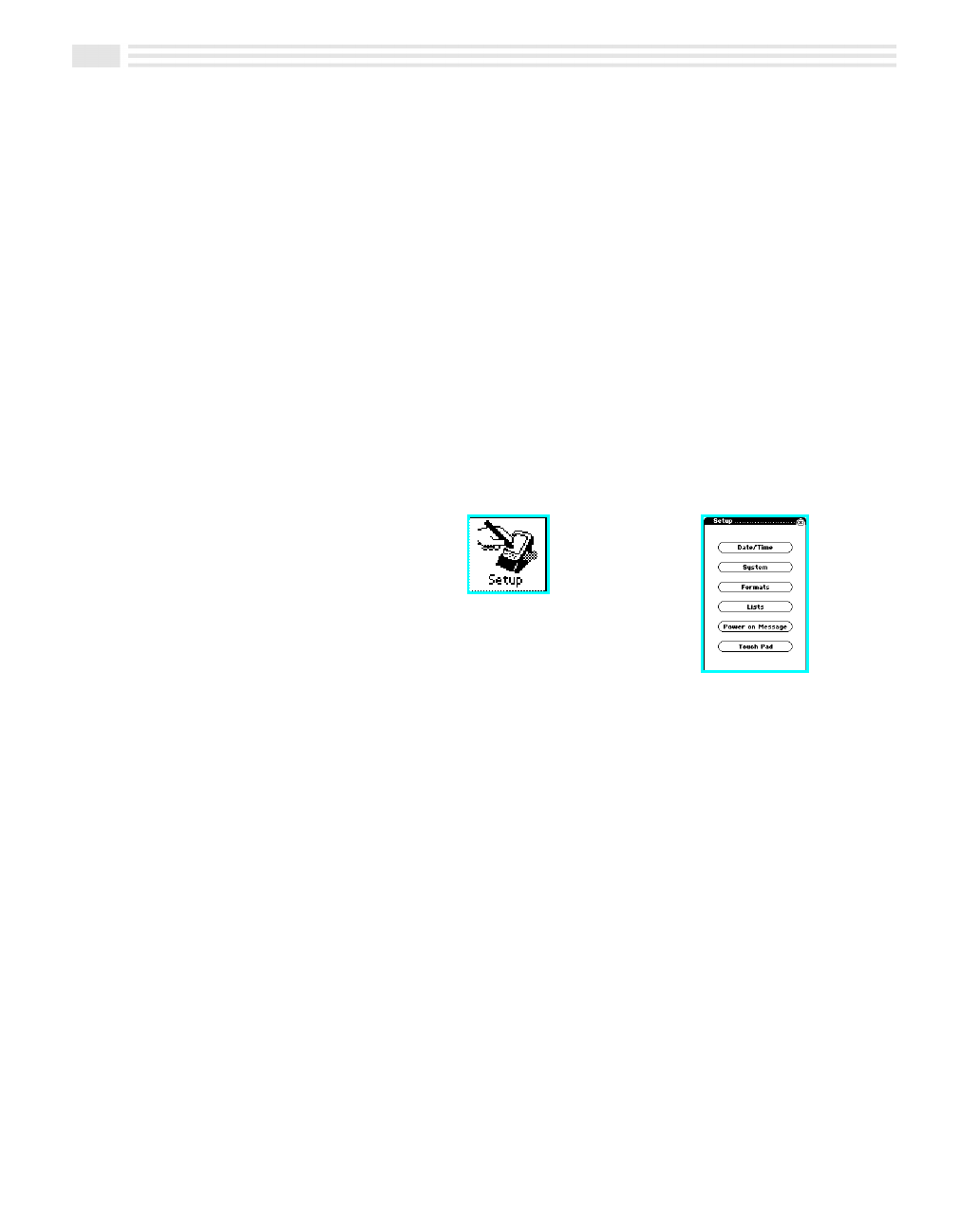
4 Avigo Quick Start Guide
QUIKSTRT.DOC Chapter 11: Performing Your Calculations Win Jackson Revised: 06/22/98 11:01 AM Printed: 06/22/98 12:56 PM Page 4 of 6
• To select which day you want to use as the first day of the week, tap on Sunday or
Monday.
• Tap on Ö to continue. Avigo displays the Setup Power on Message screen.
8. Setup Power on Message
• Use this screen if you want Avigo to display a name and/or message whenever you
turn on the power.
• Tap on the Name input area to enter a name. Avigo displays a keyboard.
• Enter the name you want and then tap on ( to save your entry.
• Tap on the Note input area to enter a power on message. The Avigo displays a
keyboard.
• Enter the message you want to display then tap on ( to save your entry.
• Tap on to complete the Avigo setup. Avigo displays the Calendar. See the
Avigo User’s Guide for operation details on specific installed applications.
Note: If you want to make changes to any of these settings at a later date, you can
:
1. Tap the apps.
icon to display
the Applications
screen. Then tap
the Setup icon.
2. Tap on an
item to
change its
settings.
Install Your Personal Information Manager
If you intend to use a Personal Information Manager (PIM) not provided on the Avigo CD-
ROM, be sure it is installed before installing other synchronization software such as PUMA
IntelliSync.
Install the Avigo Manager Software
The Avigo CD-ROM contains software necessary to allow PC connectivity with Avigo.
This software includes Avigo Manager, Lotus Organizer 97, PUMA IntelliSync, and
Adobe Acrobat. Texas Instruments recommends installing each of the four programs
unless you have already installed a Personal Information Manager (PIM). If you have
already installed a PIM, you do not need to select Lotus Organizer 97.
• Insert the Avigo CD-ROM into your CD-ROM drive and close the drive door.
• If the install does not automatically start, from Windows
95 or Windows
NT, click on
Start, Run, and type x:\setup, where x is the CD-ROM drive designator and then click
OK.