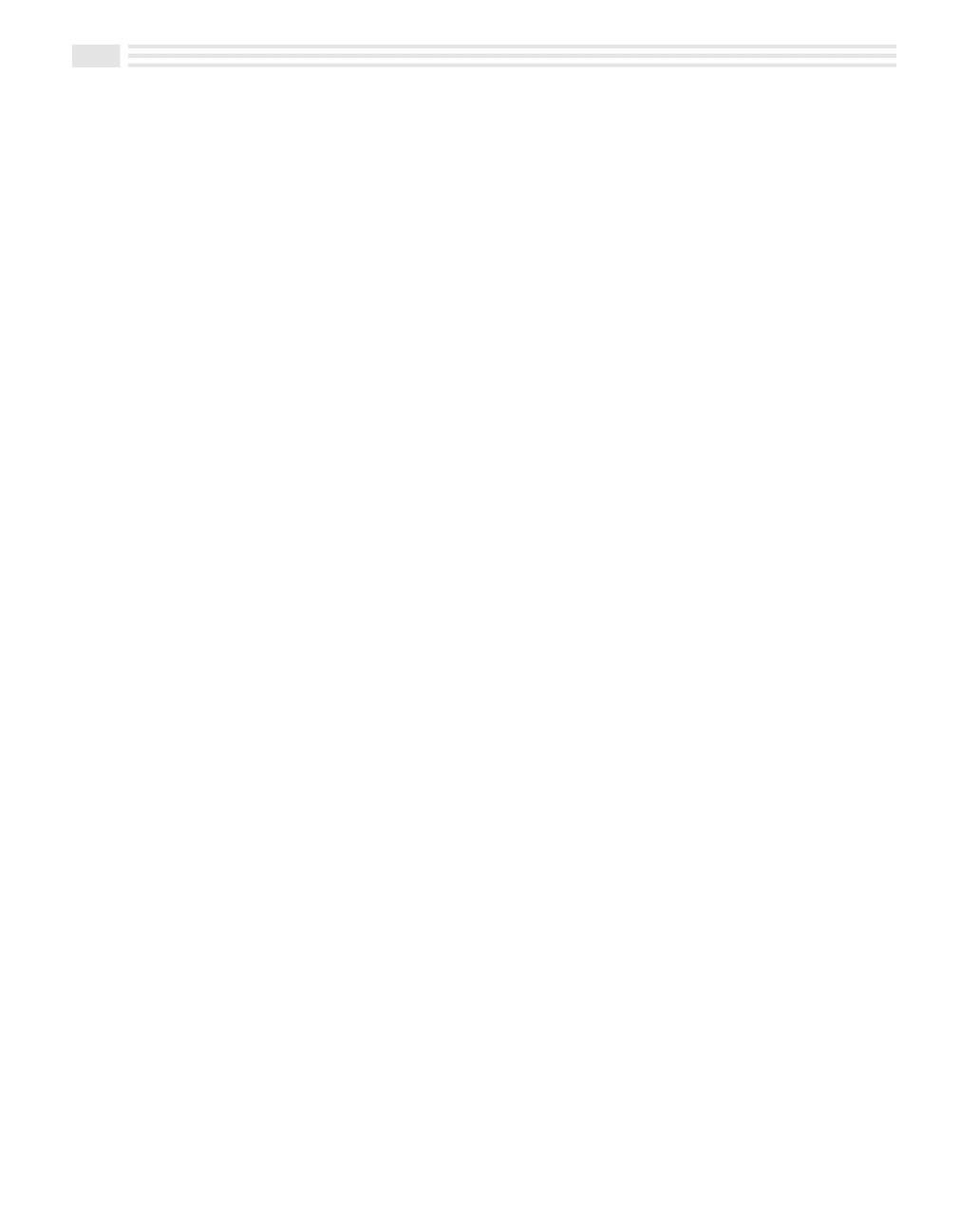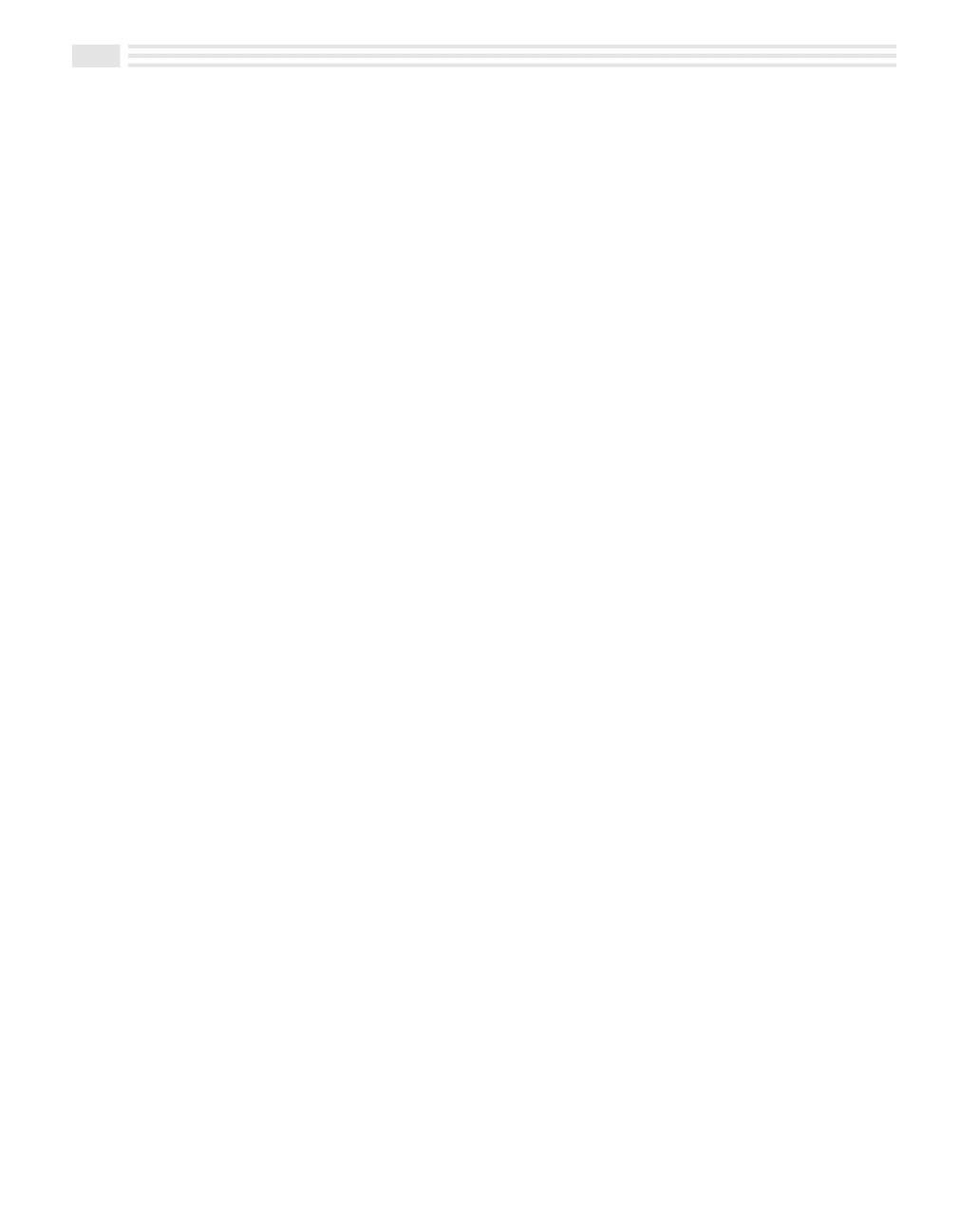
6 Avigo Quick Start Guide
QUIKSTRT.DOC Chapter 11: Performing Your Calculations Win Jackson Revised: 06/22/98 12:57 PM Printed: 06/22/98 1:14 PM Page 6 of 6
Copying Languages to Avigo from Your PC
You can change the language on Avigo Manager as well as copy the language to your Avigo.
To change the language on Avigo Manager:
• Start Avigo Manager.
• From the Language menu, choose Avigo Manager.
• From the language list, select the language you want to use and click OK.
To copy the language to Avigo:
Note: If Avigo contains any data you want to keep, we recommend you back up the data
before copying a language to Avigo. However, when you restore the data to Avigo after
copying the language, portions of Avigo text will return to the original language. For more
information on backing up your data, see the Avigo Manager Online Help.
• Follow the instructions for connecting Avigo to your PC (in this Quick Start Guide).
• In Avigo Manager, open the Language menu and choose Avigo. The Avigo Language
dialog box opens.
• From the language list, choose the language you want to copy to Avigo and click OK.
Avigo Manager copies the new language to Avigo.
• Set Avigo preferences (steps 3 through 8 in this Quick Start Guide).
• A message will appear:
“
Configure your unit? YES deletes all data and resets
memory. NO saves your data
.”
•
Tap
:
.
Note: You can copy applications, such as the Financial Calculator, from your PC to Avigo.
The PC software controls the copy process. For more information about copying
applications, see the Avigo Manager Online Help.
See the Avigo Manager Online Help for descriptions of the Avigo Manager, Lotus
Organizer 97, IntelliSync, and Adobe Acrobat programs.
Latest Information
Be sure to see the readme.txt file on the CD-ROM for any release-time changes
or additional information. Visit the TI Avigo World Wide Web site at
http://www.ti.com/avigo.