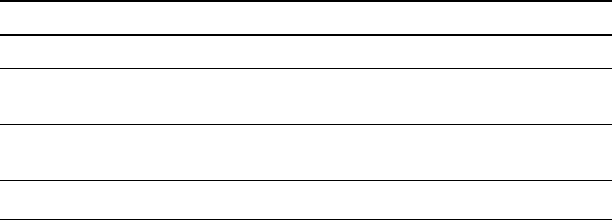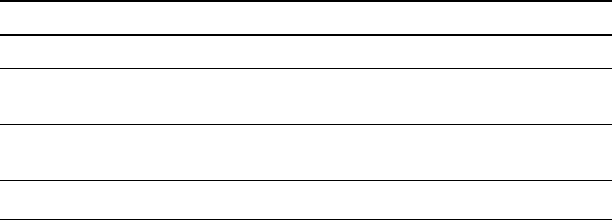
26 Time-Value-of-Money and Amortization Worksheets
6. Press & \.
— or —
If
INT is displayed, press # to display P1 again.
7. To generate the amortization schedule, repeat steps 2 through 5 for
each range of payments.
Generating an Amortization Schedule Automatically
After entering the initial values for P1 and P2, you can compute an
amortization schedule automatically.
1. Press & \.
— or —
If
INT is displayed, press # to display the current P1 value.
2. Press %. Both P1 and P2 update automatically to represent the
next range of payments.
The calculator computes the next range of payments using the same
number of periods used with the previous range of payments. For
example, if the previous range was 1 through 12 (12 payments),
pressing % updates the range to 13 through 24 (12 payments).
3. Press # to display
P2.
• If you press % with
P1 displayed, a new value for P2 will be
displayed automatically. (You can still enter a new value for
P2.)
• If you did not press % with
P1 displayed, you can press %
with
P2 displayed to enter values for both P1 and P2 in the next
range of payments.
4. Press # to display each of the automatically computed values for
BAL, PRN, and INT in the next range of payments.
5. Repeat steps 1 through 4 until the schedule is complete.
Example: Computing Basic Loan Interest
If you make a monthly payment of $425.84 on a 30-year mortgage for
$75,000, what is the interest rate on your mortgage?
To Press Display
Set payments per year to 12. & [ 12 !
P/Y=
12.00
Return to standard-calculator
mode.
& U
0.00
Enter number of payments
using the payment multiplier.
30 & Z ,
N=
360.00