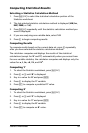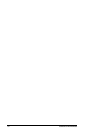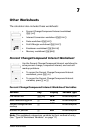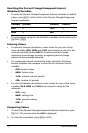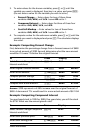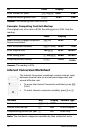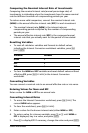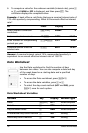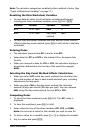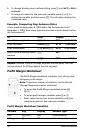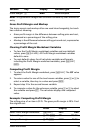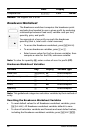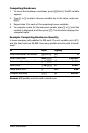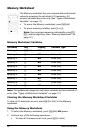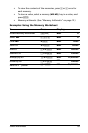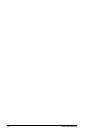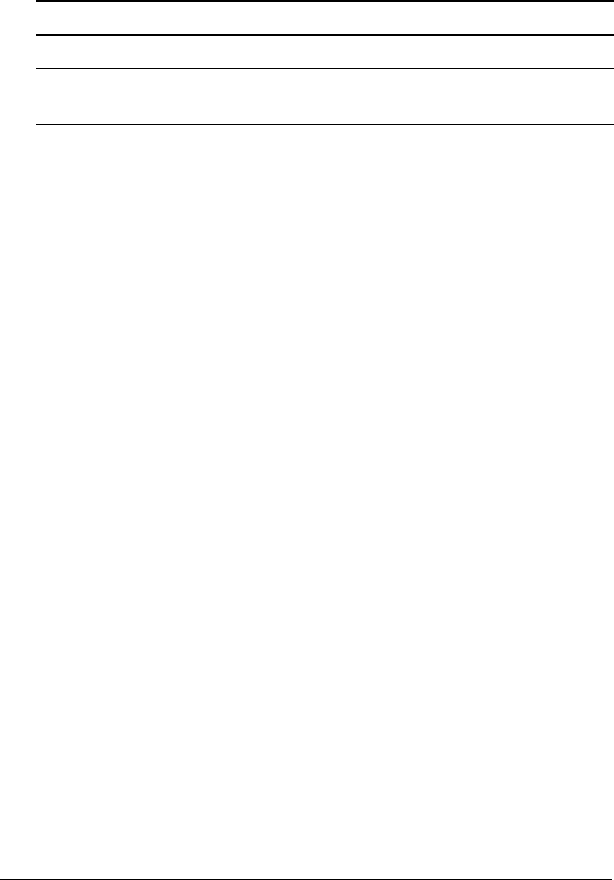
Other Worksheets 77
Note: The calculator categorizes variables by their method of entry. (See
“Types of Worksheet Variables” on page 17.)
Resetting the Date Worksheet Variables
• To reset default values for all calculator variables and formats,
including the Date worksheet variables, press & } !.
• To clear Date worksheet variables and reset default values without
affecting the day-count method, press &z while in the Date
worksheet.
Entering Dates
• The calculator assumes that DT1 is earlier than DT2.
• Enter dates for
DT1 and DT2 in the selected US or European date
format.
• When you compute a date for DT1 or DT2, the calculator displays a
three-letter abbreviation for the day of the week (for example,
WED).
Selecting the Day-Count Method Affects Calculations
• When you select ACT as the day-count method, the calculator uses
the actual number of days in each month and each year, including
adjustments for leap years.
• When you select
360 as the day-count method, the calculator
assumes 30 days per month (360 days per year). You can compute
DBD using this day-count method, but not DT1 or DT2.
Computing Dates
1. To select the Date worksheet, press & u. The DT1 value is
displayed.
2. To clear the worksheet, press & z.
3. Enter values for two of the three variables:
DT1, DT2, and DBD.
Note: Do not enter a value for the variable you wish to solve for.
4. To enter a value for a variable, press # or " to display the variable.
5. Key in a value and press !.
Variable Default Variable Default
DT1 12-31-1990 DBD 0
DT2 12-31-1990 Day-count
method
ACT