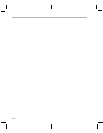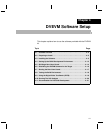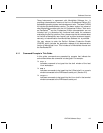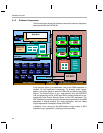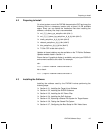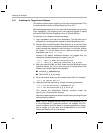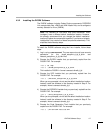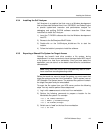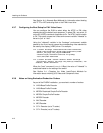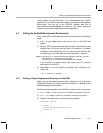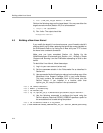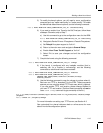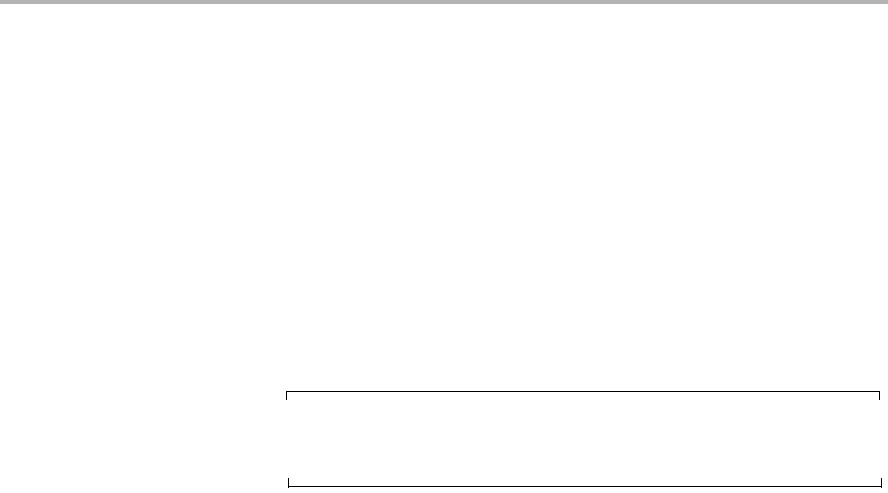
Installing the Software
4-8
When the installer prompts for an installation location, do not use the
default location. Instead, use the entire path to the dvsdk_#_#
codegen directory. You will need to manually create the folder
cg6x_6_#_#, where # represents part of the version number. For
example:
/home/<useracct>/dvsdk_#_#/cg6x_6_0_16.
Remember to set the environment variable as directed by the
installer. For example:
C6X_C_DIR="/home/<useracct>/dvsdk_#_#/cg6x_6_#_#/include:
/home/<useracct>/dvsdk_#_#/cg6x_6_#_#/lib"
6) You can now delete the .bin files that you loaded into the temporary
directory.
Note: You can uninstall these components by using the rm -rf
command on its directory. You should ignore the uninstall files
created by the installer.
4.3.3 Installing the A/V Demo Files
Disk 2 contains the A/V files used by the demos. After following the
instructions in the previous section, follow these instructions to install the
A/V files:
1) Go to the DVSDK directory that you set up previously. For example:
host $ cd /home/<useracct>/dvsdk_#_#
2) Mount disk 2 and copy the data.tar.gz file to your DVEVM directory.
For example:
host $ cp <mount location>/data.tar.gz .
3) Extract the A/V data files. For example:
host $ tar xfz data.tar.gz