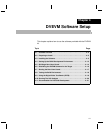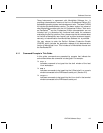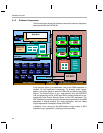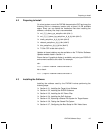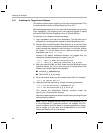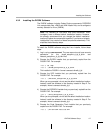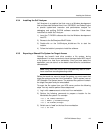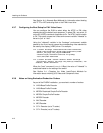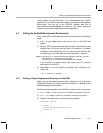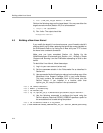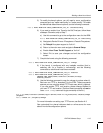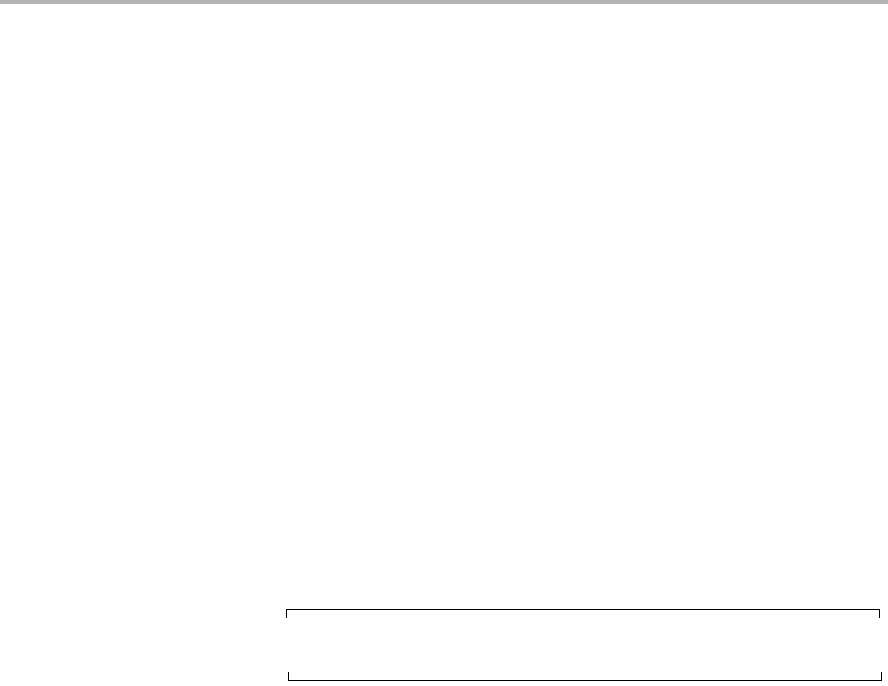
Installing the Software
DVEVM Software Setup 4-9
4.3.4 Installing the SoC Analyzer
SoC Analyzer is a graphical tool that runs on a Windows development
host and uses data collected from Linux, DSP/BIOS, and Codec Engine
to provide system-level execution and performance analysis for
debugging and profiling DVEVM software execution. Follow these
instructions to install SoC Analyzer:
1) Insert the TI DVSDK software disk into the Windows development
host PC.
2) Browse to the SoCAnalyzer/WinXP folder.
3) Double-click on the SoCAnalyzer_#.#.#.#.exe file to start the
installer.
4) Follow the installer’s prompts to install the software.
4.3.5 Exporting a Shared File System for Target Access
Although the board’s hard drive contains a file system, during
development it is more convenient to have the target board NFS mount
a file system on a host Linux workstation. Once you have tested the
application, you can store it on the board’s hard drive for a standalone
demonstration.
Note: Using video files from an NFS file system may result in a low
frame rate when encoding/decoding videos.
Before the board can mount a target file system, you must export that
target file system on the host Linux workstation. The file system uses an
NFS (Network File System) server. The exported file system will contain
the target file system and your executables.
To export the file system from your NFS server, perform the following
steps. You only need to perform these steps once.
1) Log in with a user account on the host Linux workstation.
2) Perform the following commands to prepare a location for the
MontaVista file system. For example:
host $ cd /home/<useracct>
host $ mkdir -p workdir/filesys
host $ cd workdir/filesys
3) Switch user to "root" on the host Linux workstation.
host $ su root