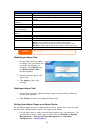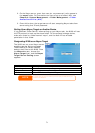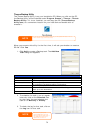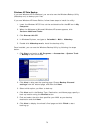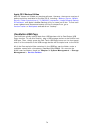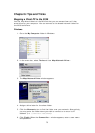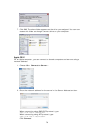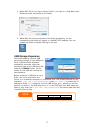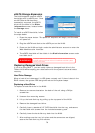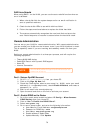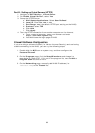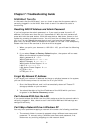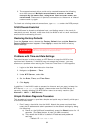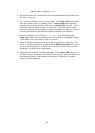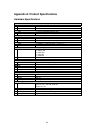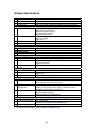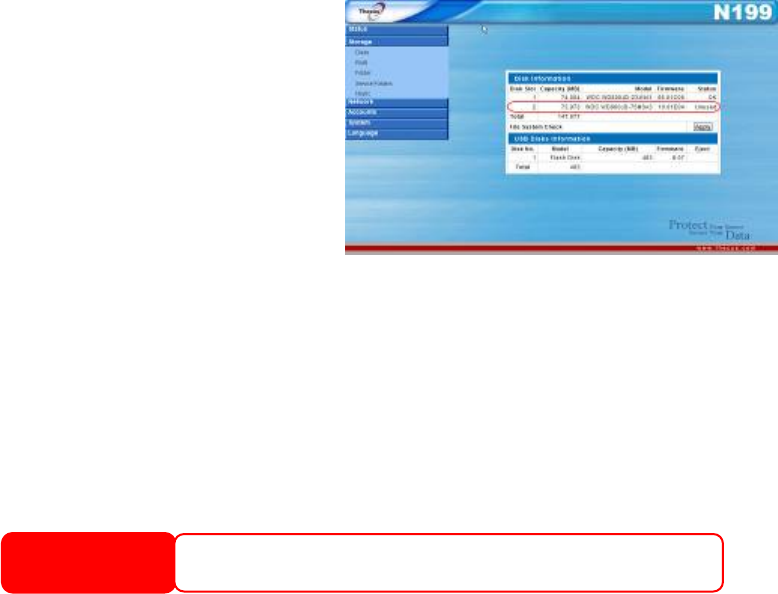
eSATA Storage Expansion
The N199 supports external eSATA
hard disks with its eSATA port. Once
an eSATA hard disk has been
successfully mounted, the eSATA
drive will be visible in the Disks
Information screen, located under
the Storage menu.
To install an eSATA hard disk, follow
the steps below:
1. Press the power button. The power off sequence will begin, and the N199
will power off.
2. Plug the eSATA hard disk to the eSATA port on the N199.
3. Power on the N199 and login under the administrator account to enter the
Web Administration Interface.
4. The eSATA hard disk will be visible in the Disk Information screen under
hard disk slot 2.
Installing an eSATA hard disk will erase all data on that disk. This data can not be
recovered. Please ensure that all contents on the eSATA disk are backed up before
installing into the N199.
WARNING
Replacing Damaged Hard Drives
If you are using RAID 1, you can easily replace a damaged hard drive in the
Thecus N199 while keeping your data secure with the system’s automatic data
recovery.
Hard Drive Damage
When a hard drive is damaged, its LED glows a steady red. If there is data in the
RAID volume, the system LED also glows red and the system beeps.
Replacing a Hard Drive
To replace a hard disk drive in the N199:
1. Remove two screws located on the back of the unit using a Philips
screwdriver.
2. Unscrew four mounting screws.
3. Lift up the hard disk tray by pulling up the top panel of the N199.
4. Remove the damaged hard drive.
5. Carefully insert a standard 3.5” SATA hard disk into the tray, and secure
the hard disk with screws from the included accessory pack.
6. Carefully lower the hard disk tray back into the N199.
7. After making sure the tray is in place and the connectors are aligned,
secure the hard disk tray with screws.
78