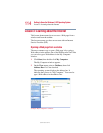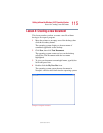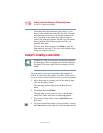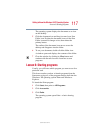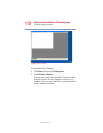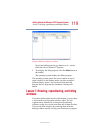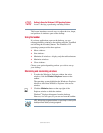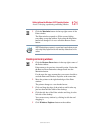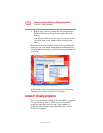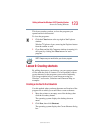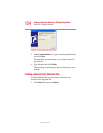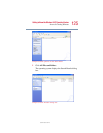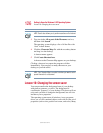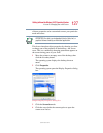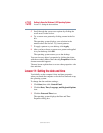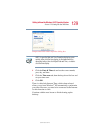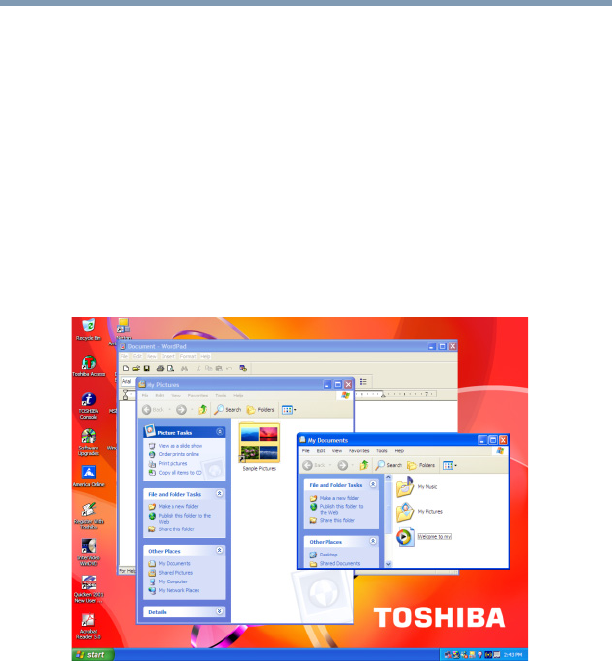
122
Getting to Know the Windows ® XP Operating System
Lesson 8: Closing programs
5.375 x 8.375 ver 2.3
6 Repeat steps 3 and 4 to change the size and position of
Windows Explorer, placing it on the right side of the
desktop.
Now that the windows are side by side, you can see how
you could refer to one window while working in the
other.
Resizing and moving windows allows you to rearrange the
desktop to suit your needs. Experiment with different sizes
and placements of windows to find the best arrangement for
your work.
Sample Windows Explorer windows
At this point you have two programs open on the desktop.
The next lesson shows you how to close them.
Lesson 8: Closing programs
Once you are finished working with a document or program,
it is a good idea to close it. While you can run several
programs at the same time, having a large number of
programs and documents open simultaneously can slow
down your computer.