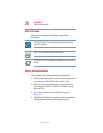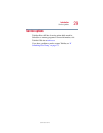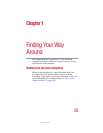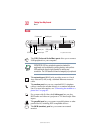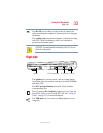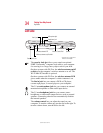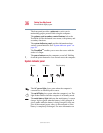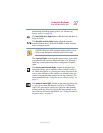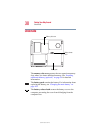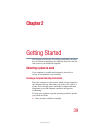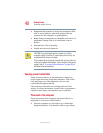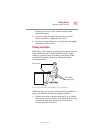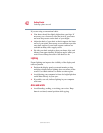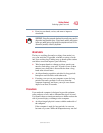36
Finding Your Way Around
Front with the display open
5.375 x 8.375 ver 2.3
The front panel provides a palm rest to assist you in
maintaining proper posture while using the computer.
The primary and secondary control buttons below the
TouchPad act like the buttons on a mouse, with primary and
secondary functions.
The system indicator panel provides information about
various system functions. See “System indicator panel” on
page 36.
The TouchPad
TM
enables you to move the cursor with the
stroke of a finger.
The power button turns the computer on and off. Holding
down the power button for four seconds resets the computer.
System indicator panel
The AC power light glows green when the computer is
connected to an external power source.
The on/off light glows green when the computer is on. The
light flashes amber when the computer is in Standby mode.
The main battery light indicates the main battery’s current
charge. It glows green when the battery is fully charged. It
glows amber while the battery is being charged. It does not
glow if the external power source is disconnected or if the
battery is completely discharged. For more information on
On/off
AC power
Main battery
Hard disk drive
Disc/disk activity