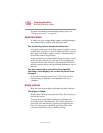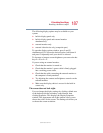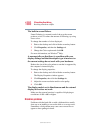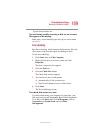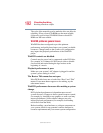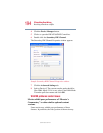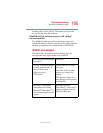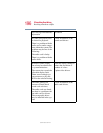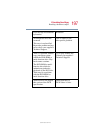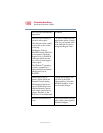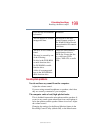193
If Something Goes Wrong
Resolving a hardware conflict
5.375 x 8.375 ver 2.4.1
Also, if you change your operating system, check with
Toshiba (See “If you need further assistance” on page 205) or
your graphics card vendor to ensure that you have the
appropriate drivers for both your hardware. For example, the
graphics card and software drivers must support the operating
system and DVD with WinDVD.
Slow playback performance.
DVD playback is a resource intensive application. Other
applications and/or changes to your system hardware,
software or configuration can impact playback performance.
If playback is slower than normal, try:
1 Closing any other open applications to improve the
performance of the DVD playback.
2 Ensuring DMA (Direct Memory Access) is turned on.
See “Secondary IDE Channel DMA setting” on
page 193.
3 If you have installed new hardware (such as a new
graphics card or audio card), ensure the component’s
drivers support Microsoft
®
DirectX
®
8.1 or higher and
WinDVD. Contact the manufacturer of the component.
4 Verifying that your display driver resolution, color depth
and refresh rate are optimal for DVD playback. (Some
systems do not support video overlays if these parameters
are not optimal.) Try lowering these settings to improve
performance.
Secondary IDE Channel DMA setting
To ensure the Secondary IDE Channel DMA setting:
1 Click Start, Control Panel, Printers and Other
Hardware.
2 Click the System icon in the left window pane.
The System Properties window appears.
3 Click the Hardware tab.