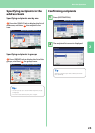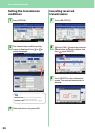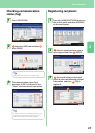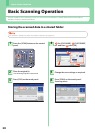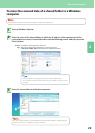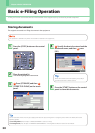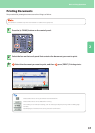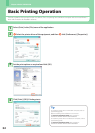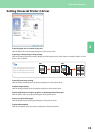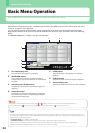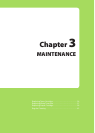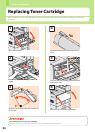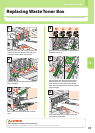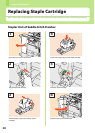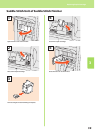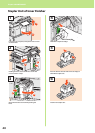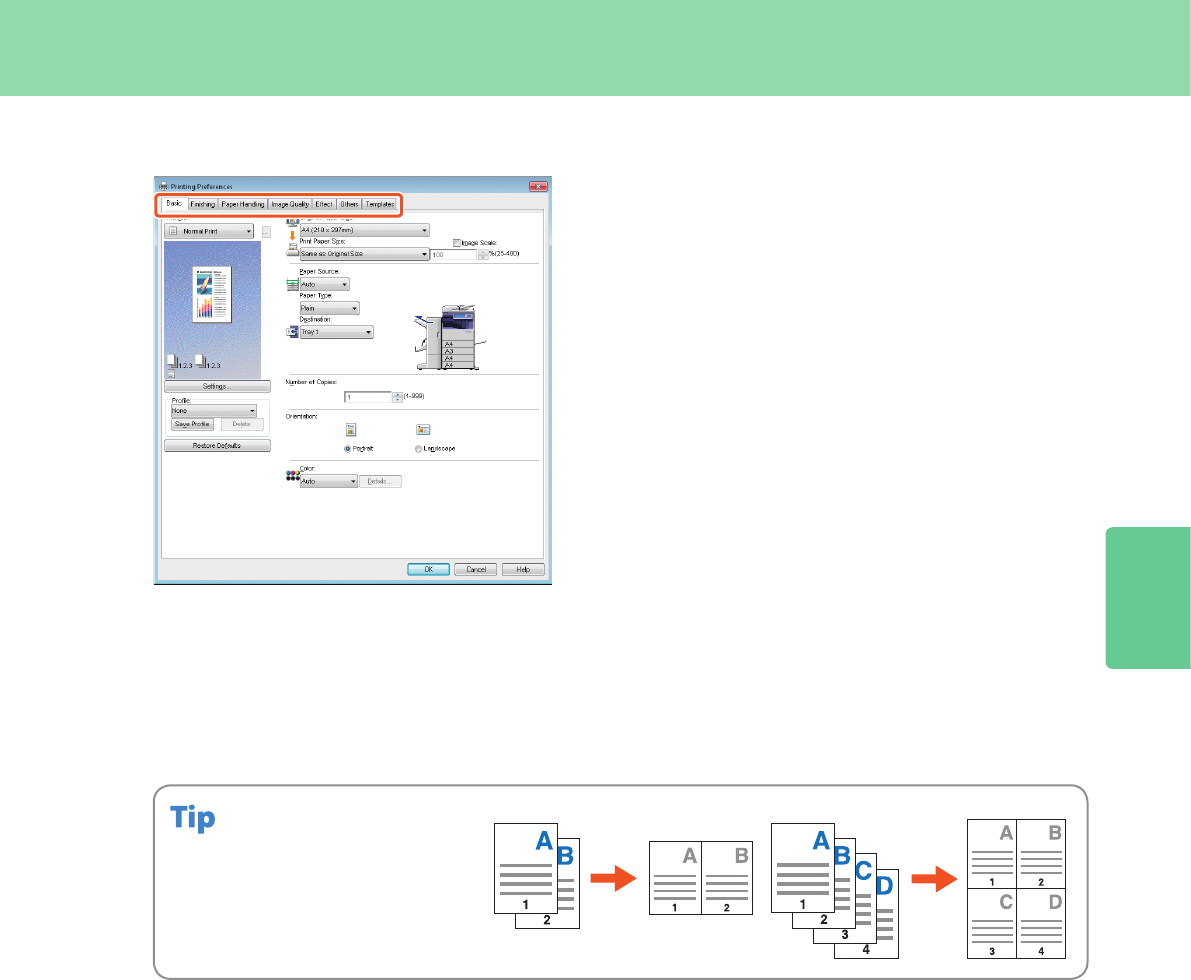
2
33
Basic Printing Operation
Setting Universal Printer 2 driver
Select “Number of pages per Sheet” to
print several pages on one sheet. The
pages are reduced to t the selected
paper size automatically and printed.
To specify Front cover printing
Click the [Paper Handling] tab in the property dialog box of the printer driver.
To adjust Image Quality
Click the [Image Quality] tab in the property dialog box of the printer driver.
To print with character strings or graphics on the background of the paper
Click the [Eect] tab in the property dialog box of the printer driver.
To set not to print blank pages
Click the [Others] tab in the property dialog box of the printer driver.
To print with templates
Click the [Templates] tab in the property dialog box of the printer driver.
To specify paper size or number of copy sets
Click the [Basic] tab in the property dialog box of the printer driver.
To specify 2-sided printing or N-up printing
Click the [Finishing] tab in the property dialog box of the printer driver. If the Finisher is installed, “Staple” or “Hole
Punch” can be selected.
2IN1 4IN1