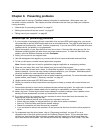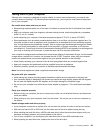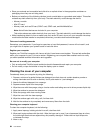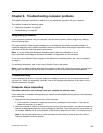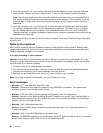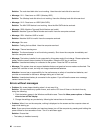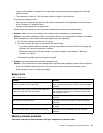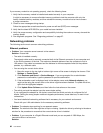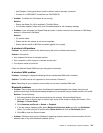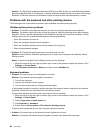Chapter 9. Troubleshooting computer problems
This chapter provides information on what to do if you experience a problem with your computer.
This chapter contains the following topics:
• “Diagnosing problems” on page 87
• “Troubleshooting” on page 87
Diagnosing problems
If you experience problems with your computer, use the Lenovo Solution Center program as a starting
point for solving them.
The Lenovo Solution Center program enables you to troubleshoot and resolve computer problems. It
combines diagnostic tests, system information collection, security status, and support information, along
with hints and tips for maximum system performance.
Note: If you are using other Windows operating system rather than Windows 8, go to
http://www.lenovo.com/diags for the latest information on diagnostics for your computer.
To run the Lenovo Solution Center program on the Windows 8 operating system, see “Lenovo programs”
on page 11
.
For additional information, refer to the Lenovo Solution Center help system.
Note: If you are unable to isolate and repair the problem yourself after running the program, save and print
the log les. You will need the log les when you speak to a Lenovo technical support representative.
Troubleshooting
If your computer has an error, it typically displays a message or an error code, or a beep sounds when
you turn it on. When you experience a problem, refer to the corresponding sections in this topic to try to
solve the problem by yourself.
Computer stops responding
Print these instructions now and keep it with your computer for reference later.
If your computer is completely unresponsive (you cannot use the UltraNav pointing device or the keyboard),
do the following:
1. Press and hold the power button to turn off the computer.
• If the computer is turned off, restart the computer by pressing the power button. If you can not
restart the computer, go to step 2.
2. While the computer is turned off, remove all power sources from the computer. and reset the system by
inserting a straightened paper clip into the emergency reset hole. Then hold down the power button for
10 seconds. Reattach the ac power adapter. If the computer does not turn back on, continue to step 3.
Note: If the computer starts with ac power but does not start when ac power is removed, call the
Customer Support Center for support.
© Copyright Lenovo 2012
87