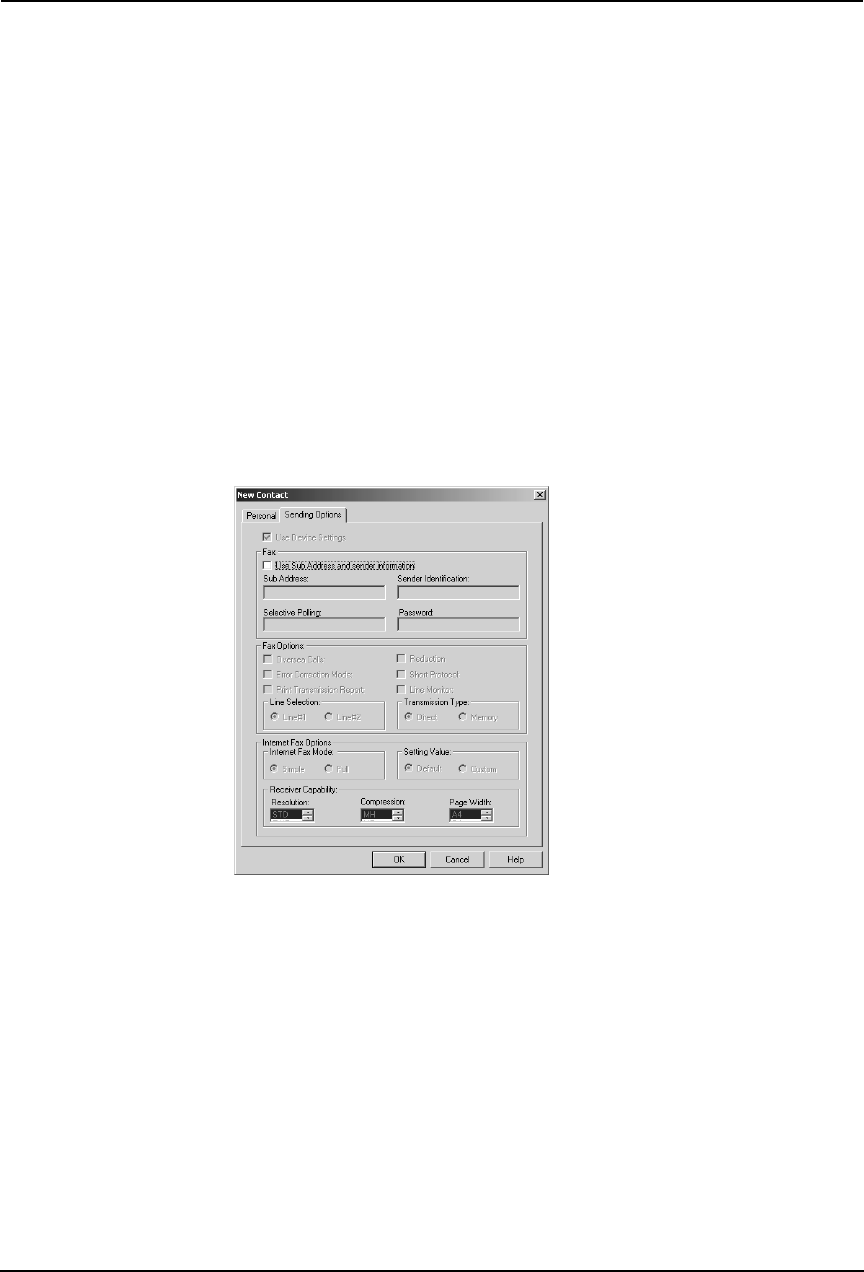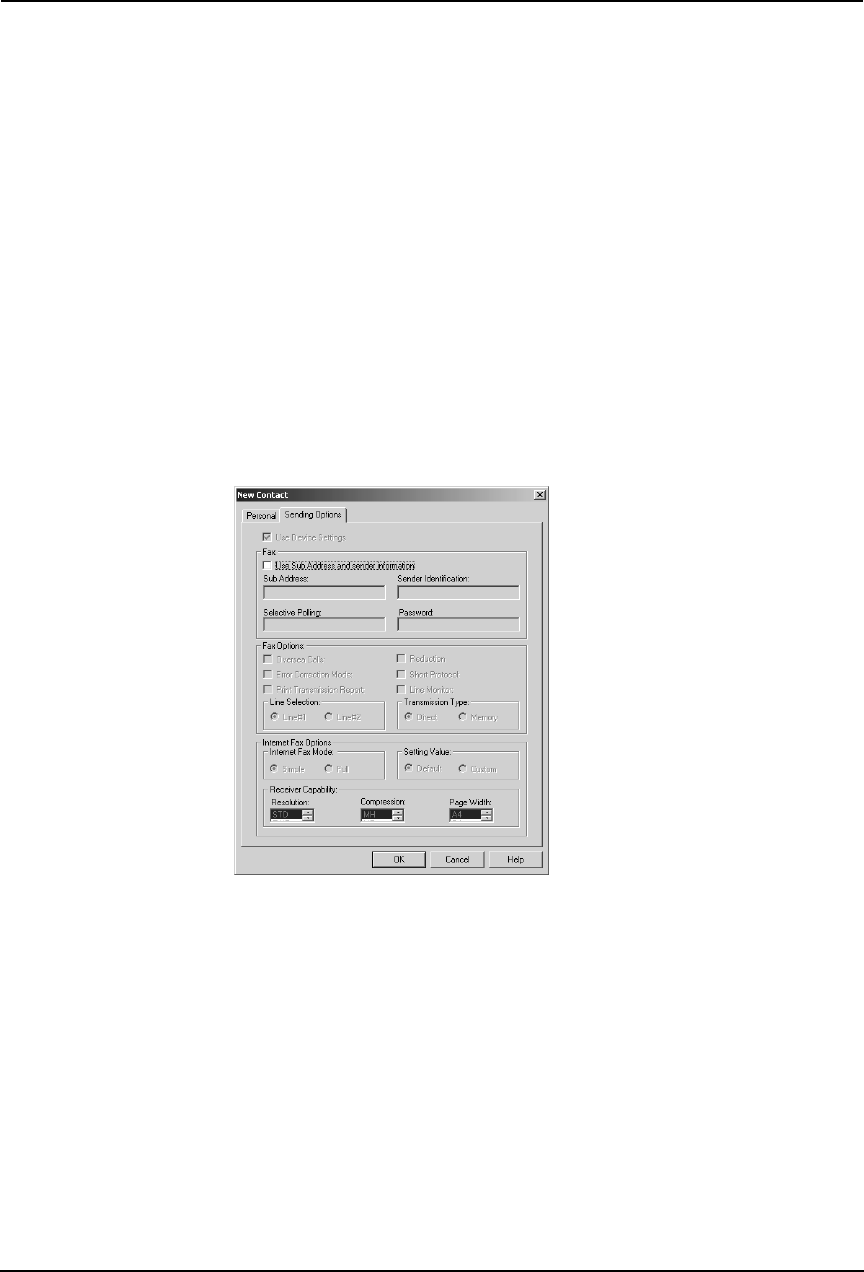
78 Network Fax Guide — Managing Address Book
Department — Enter the department name of the contact. You can enter up to
64 characters.
Fax — Enter the 1st fax number of the contact. You can enter up to 128 charac-
ters includes numbers and the following symbols: +, -, [space], *, #
To add a 3 second pause to a fax telephone number, place a hyphen (-) at the
desired point in the number.
Second Fax — Enter the 2nd fax number of the contact. You can enter up to
128 characters includes numbers and the following symbols: +, -, [space], *, #
To add a 3 second pause to a fax telephone number, place a hyphen (-) at the
desired point in the number.
E-mail Address — Enter the e-mail address of the contact. You can enter up to
192 characters with at least one @.
Notes — Enter the notes for the contact. You can enter up to 256 characters.
NOTE:
• You must enter “Last Name” and either “First Tel” or “E-mail Address”.
4. In the Sending Options tab, enter items as described below
as required.
Use Sub Address and sender information — Check this to enable subaddress
transmission for this contact. When this is checked, documents will be always
sent using the specified sub address and SID. Also you can use this contact to
perform polling transmission from the mailbox in the remote facsimile using the
specified sub address and password.
Sub Address — Enter the sub address or mailbox number of remote facsimile
where a document will be sent. This can be entered only when “Use Sub
Address and sender information” is enabled.
Sender Identification — Enter the security password for the sub address if
required. This can be entered only when “Use Sub Address and sender informa-
tion” is enabled.
NOTE:
• Other items in this tab cannot be modified.
5. Click [OK].