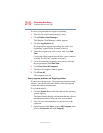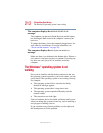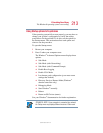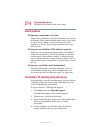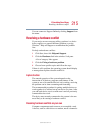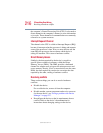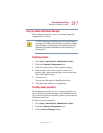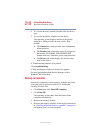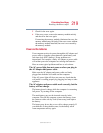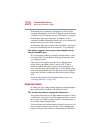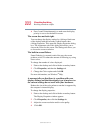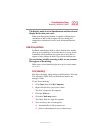218
If Something Goes Wrong
Resolving a hardware conflict
5.375 x 8.375 ver 2.1.2
4 To view the device(s) installed, double-click the device
type.
5 To view the properties, double-click the device.
The operating system displays the Device Properties
dialog box, which provides an array of tabs. They
include:
❖ The General tab, which provides basic information
about the device.
❖ The Resource tab, which lists resources assigned to
the monitor, DVD-ROM, DVD-ROM/CD-RW,
diskette disk drive, and other power-using functions.
❖ The Drivers tab, which displays the drivers being
used by the device.
A Troubleshooting button is also present.
Click troubleshooting.
A Help and Support window for that device appears.
For more information about Device Manager, refer to
Windows
®
XP online help.
Memory card problems
Incorrectly connected or faulty memory modules may cause
errors that seem to be device-related. It is worthwhile
checking for these first:
1 Click Start, then click Turn Off Computer.
2 Click Turn Off.
The operating system shuts down and turns off the
computer automatically.
3 Remove the memory module.
4 Reinstall the memory module, following the instructions
in “Installing additional memory (optional)” on page 46,
and making sure it is seated properly.